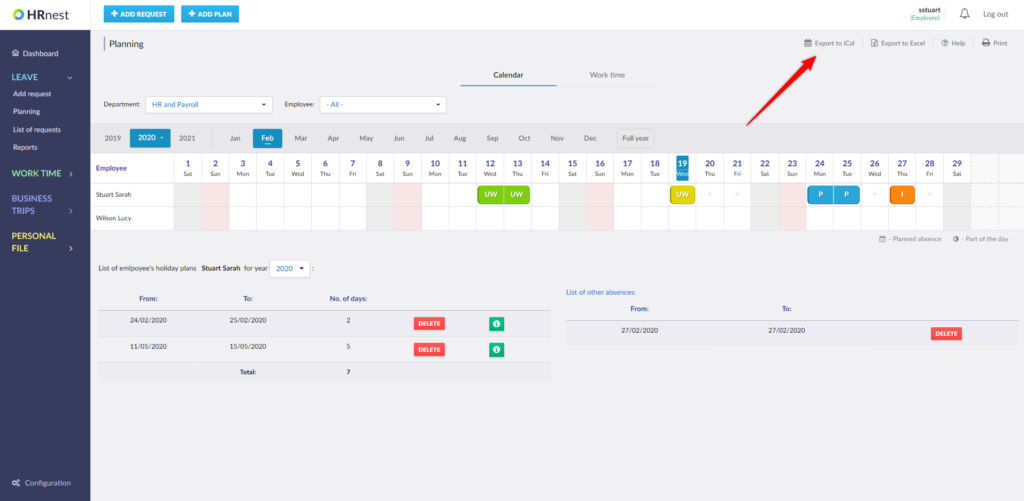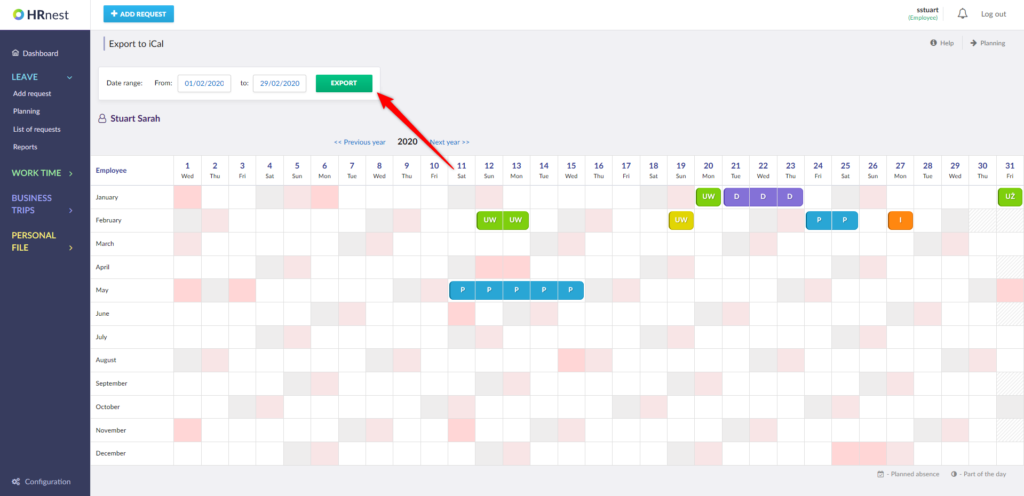The HRnest system allows you to export vacation data to other applications using the calendar and iCal format, e.g. Microsoft Outlook or Gmail.
Step 1
Go to the Planning section in the side menu and click the ‘Export to iCal’ link.
Step 2
Enter the date range to apply to exported data and select the ‘Export’ button.
Step 3
In the dialog box, select ‘Save’ and indicate the disk location where the new data file should be saved.
Step 4
For example, the import into Microsoft Outlook looks like this:
- From the top menu select File → ‘Open and export’ → ’ Import/Export’ → and then ‘Outlook’,
- From the available actions select ‘Import iCalender (.ics) or vCalender (.vcs) file’
- Select the file previously saved to disk and press ‘Open’