HRnest has several methods for recording and accounting for overtime. Find the most appropriate one for you and match it to your company’s practices. Check out the options available to you in HRnest below.
Option 1 – Recording and calculating overtime using schedules
This method will work when you want to be able to mark an employee’s overtime as:
- paid by the employer,
- received a 'Time off for overtime’ request, or
- when you want to transfer them to a new schedule and settle them in the next pay period (e.g. a new month or quarter).
Start by creating a work schedule for your employees – on its basis the system will verify any deviations from the schedule (it will show overtime or indicate that an employee has not worked the entire working time for that period).
Example:
The employee recorded 10 h of work though he had 8 h to work on that day.
HRnest has recorded 2 overtime hours, visible, among others, in the Schedule Execution report (details for the employee).
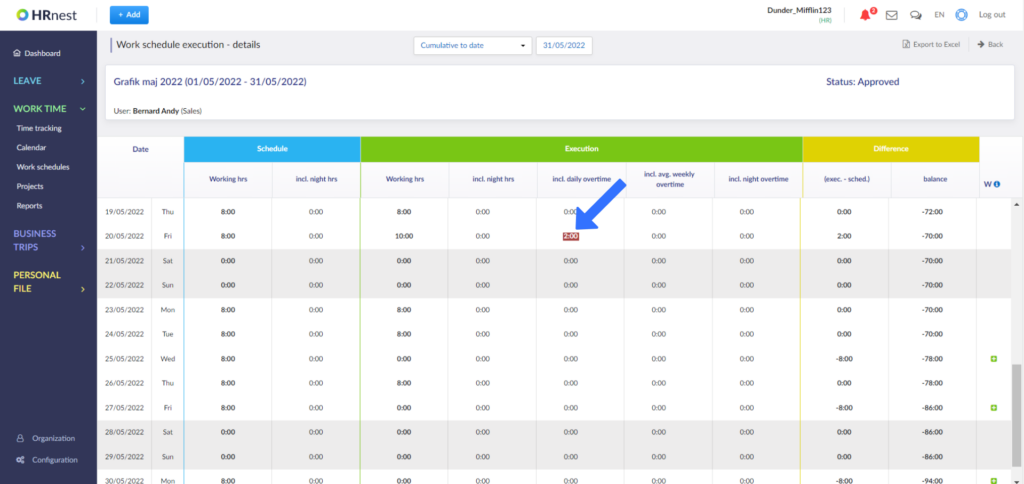
If you want to account for overtime, you have 3 options to choose from:
- Marking overtime as paid (here’s a guide on how to do that), the overtime balance decreases/resets depending on how much overtime you want to pay the employee. The marking of paid overtime can be done by the administrator of the HR account.
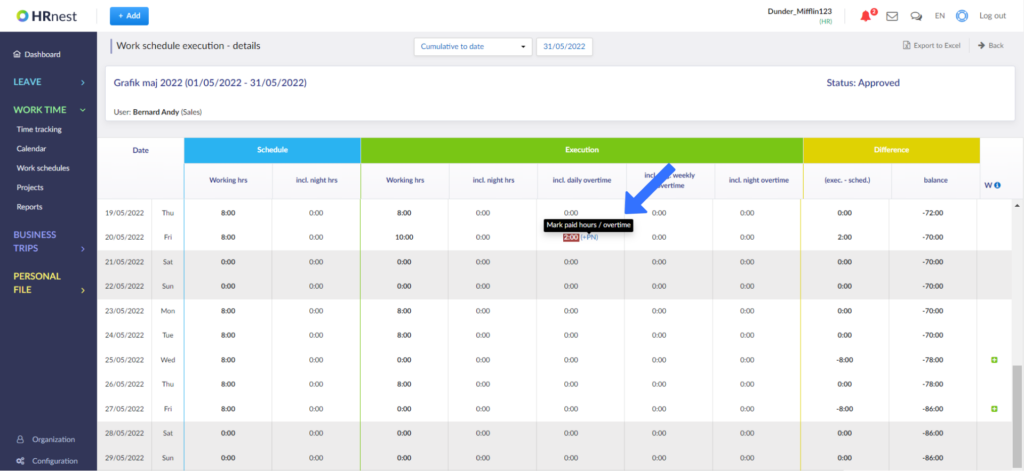
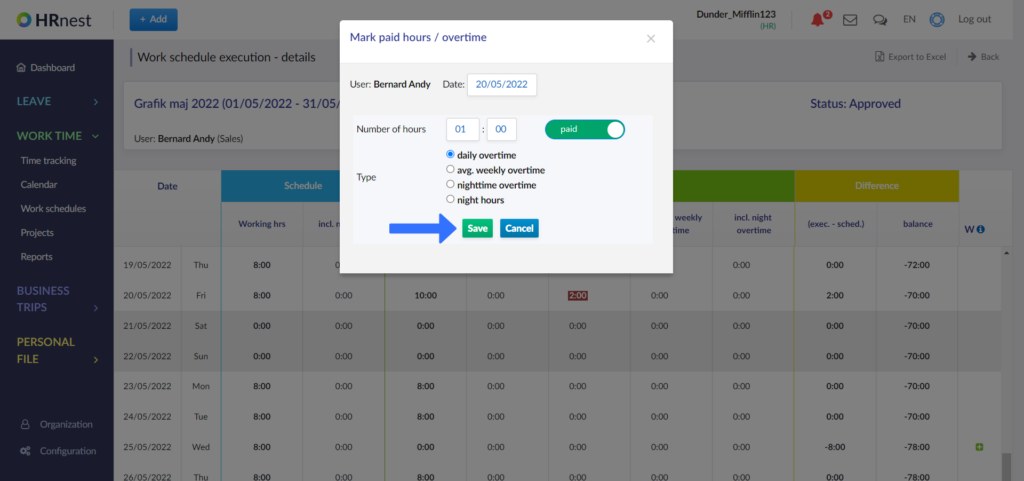
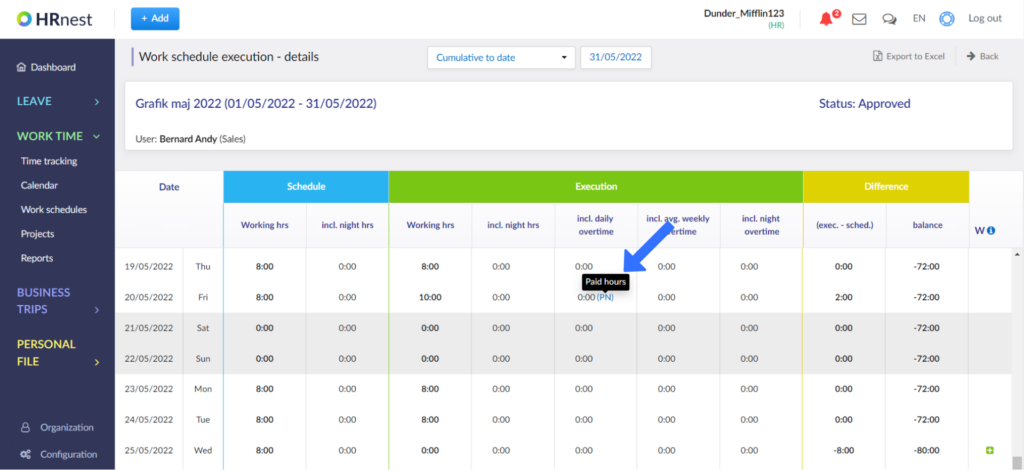
- Issue of a 'Time off in lieu for overtime’ request – This action will also automatically reduce the overtime balance. The request can be issued by the Employee, Manager or HR – depending on the permissions set.
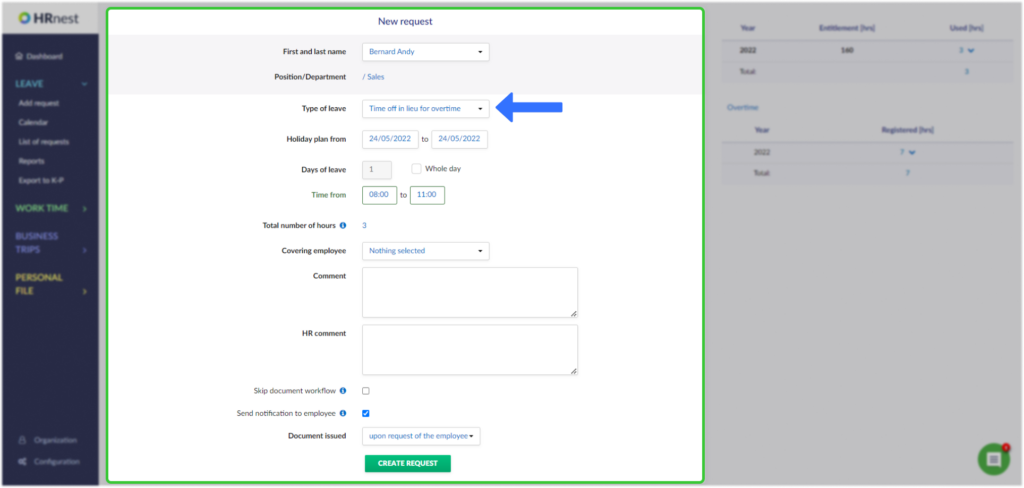
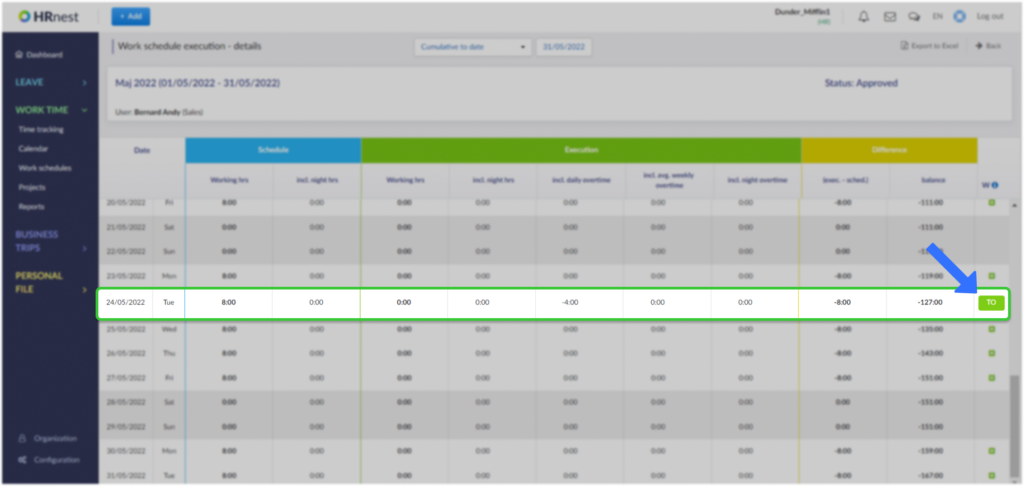
- Transferring unsettled overtime to the next accounting period (you can find how to do that here) – the option of importing overtime is visible in the Execution report of the newly arranged work schedule.
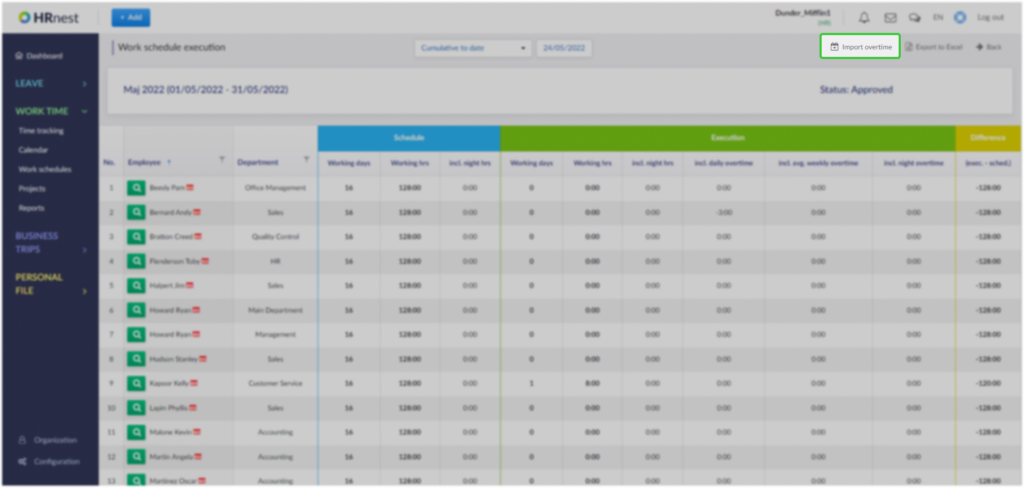
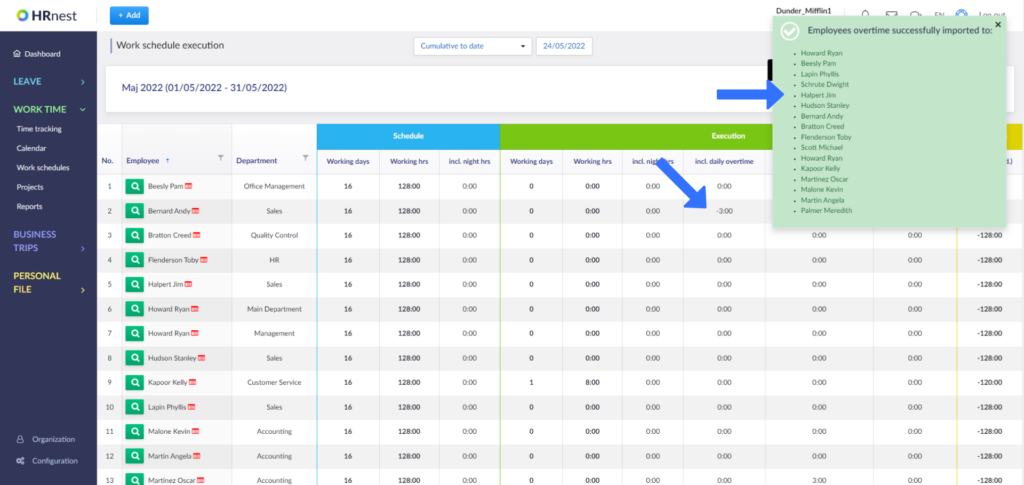
Option 2 – recording and calculating overtime based on the Working Time Records report
This simplified method will allow you to account for overtime with the 'Free for overtime’ request within a single month or pay period.
Example:
On Tuesday, the employee registered overtime of e.g. 3 hours.
On Wednesday (of the same month), the employee registers a reduced working day (e.g. 5h assuming his daily norm is 8h) and issues a request: 'Time off for overtime’, setting the request to a part-day and selecting the 3 hours he wants to take off. With these steps, HRnest will automatically align the number of hours worked with the applicable working hours.
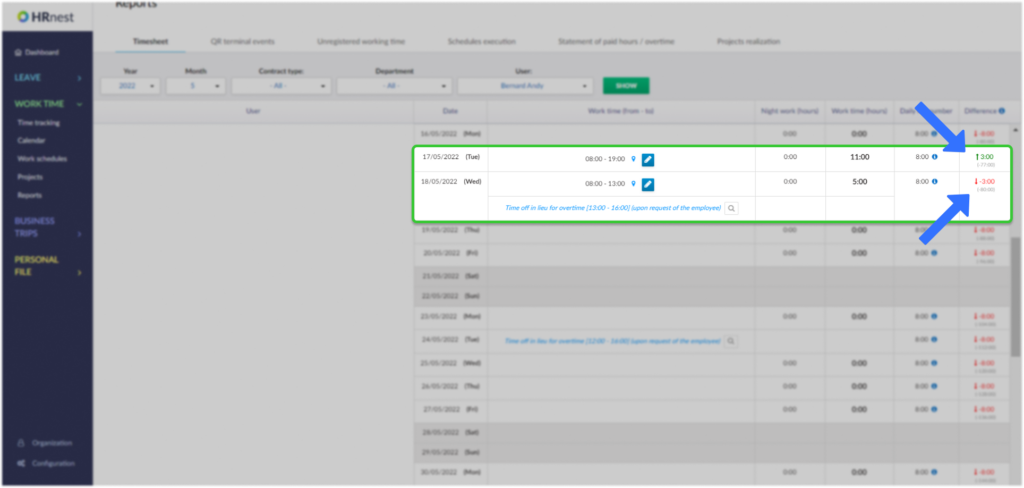
Option 3 – Recording of overtime hours with the 'Recording of overtime hours’ request and settlement with the 'Time off in lieu for overtime’ request
Sometimes an employer does not want their employees to show overtime in their time records, and overtime accounting is kept in separate sheets/statements.
If you want to oversee all these processes in HRnest, use the Holidays section for this and the option to record overtime with the 'Record Overtime’ application. To collect overtime, simply submit a 'Time off in lieu for overtime’ request.
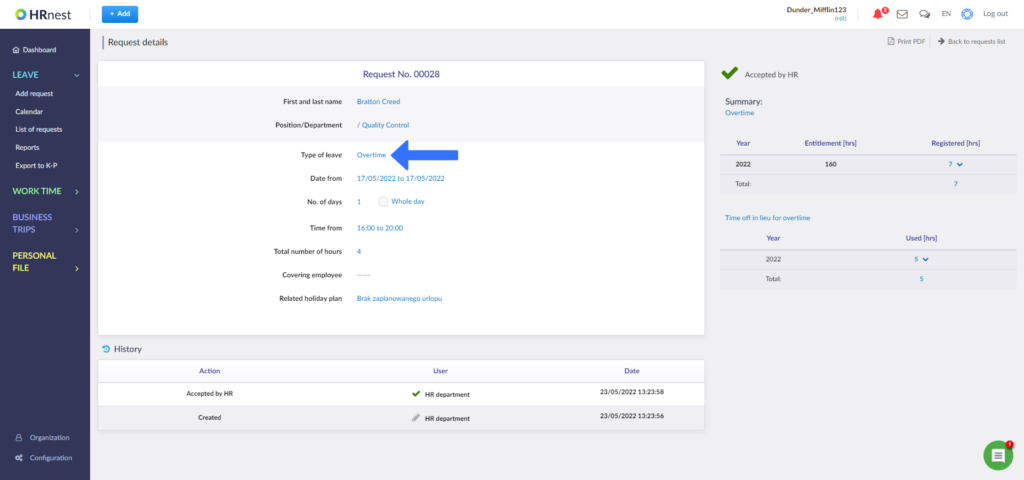
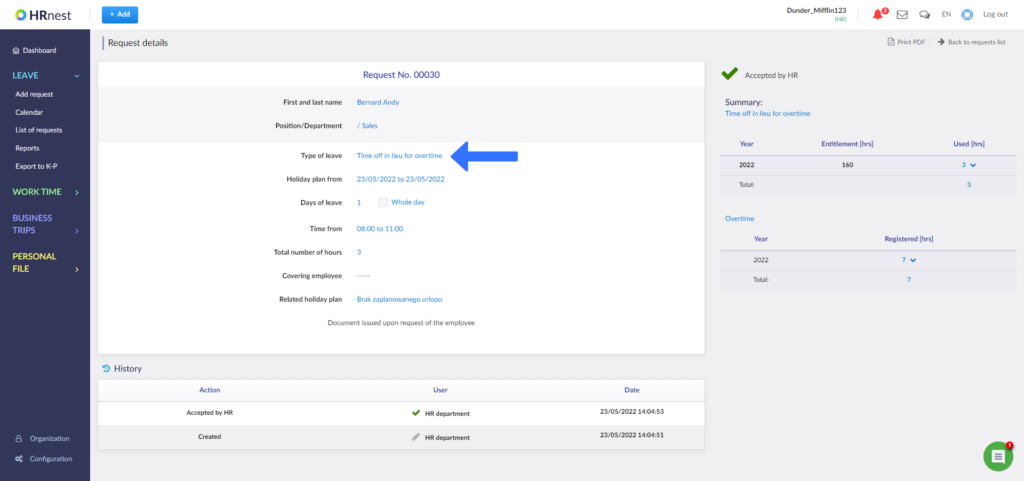
In addition, if you want to make sure that the employee does not take time off in excess of the number of overtime hours recorded, you can enable an option that will pair the two requests and keep an eye on the overruns (contact us on this).
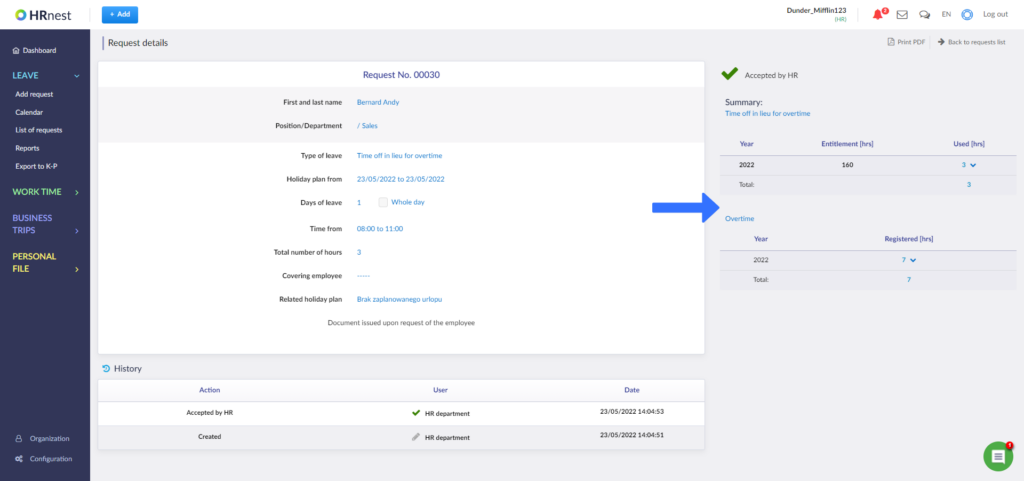
Moreover, for each of the above types of requests you can impose a limit – individual (different for each employee) or global (the same for the whole company) – which will limit uncontrolled registration. These settings can be made in the Configuration and detailed instructions can be found here.
