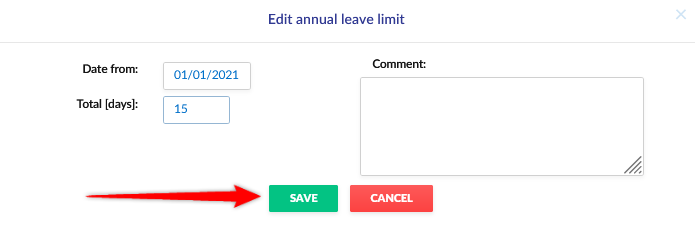Step 1
Select the Organization tab from the side menu, and then click the details icon next to the name of the selected employee.
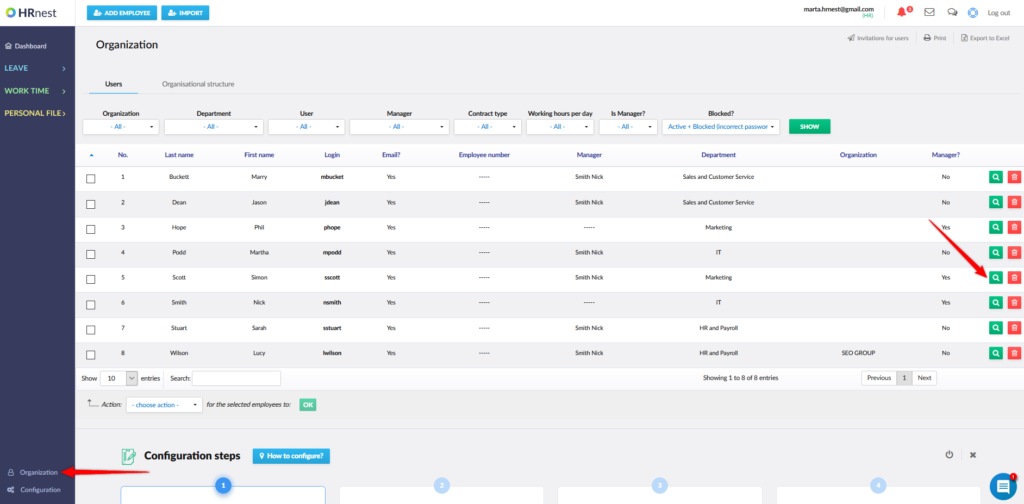
Step 2
Go to the Leave section and select the Leave limits tab.
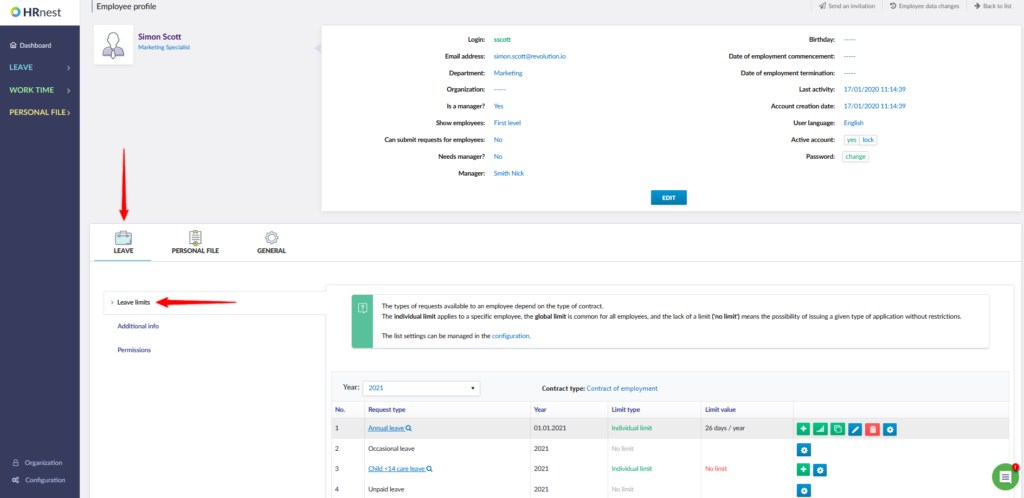
Step 3
On the Leave limits list, two icons are visible next to each item: blue pen icon – allows you to edit the previously entered limit, red trash can icon – allows you to delete the limit.
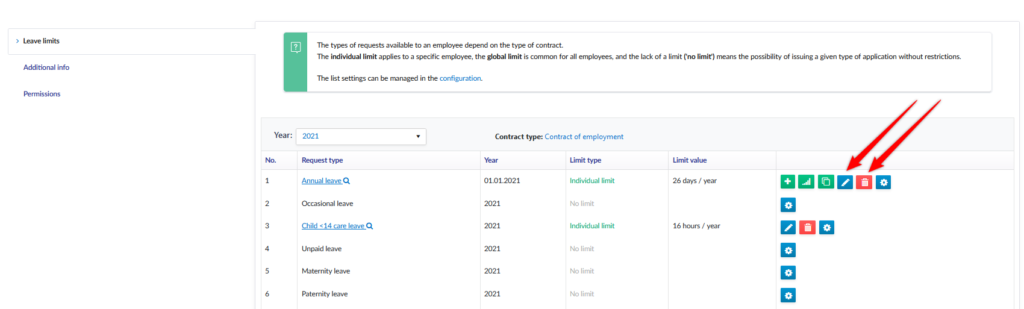
Step 4
Clicking on the blue pen icon will bring up a new window where you can edit the leave limit, the validity date or the comment. Confirm the changes with the Save button.