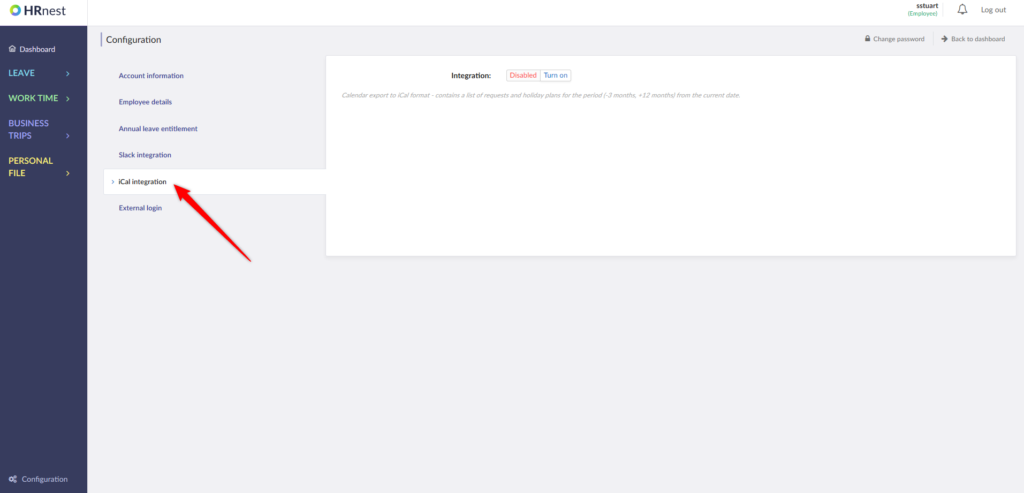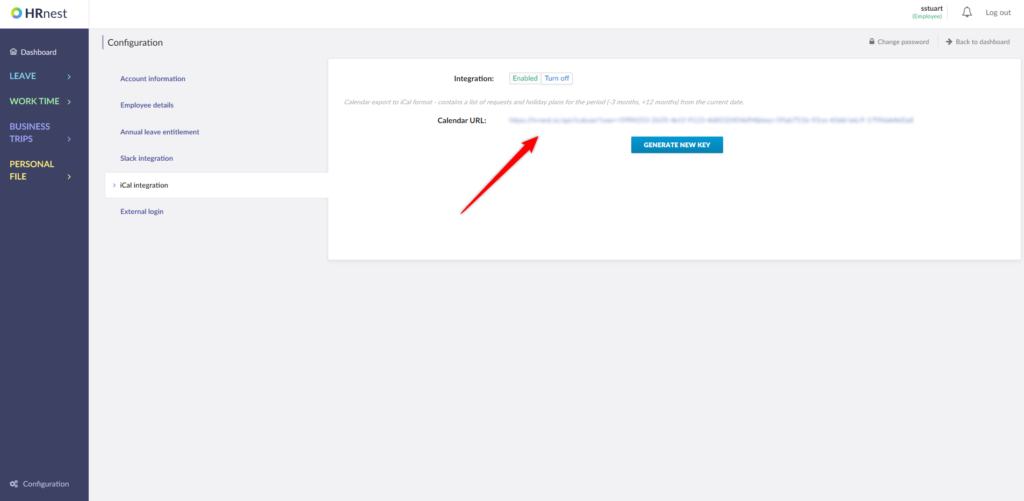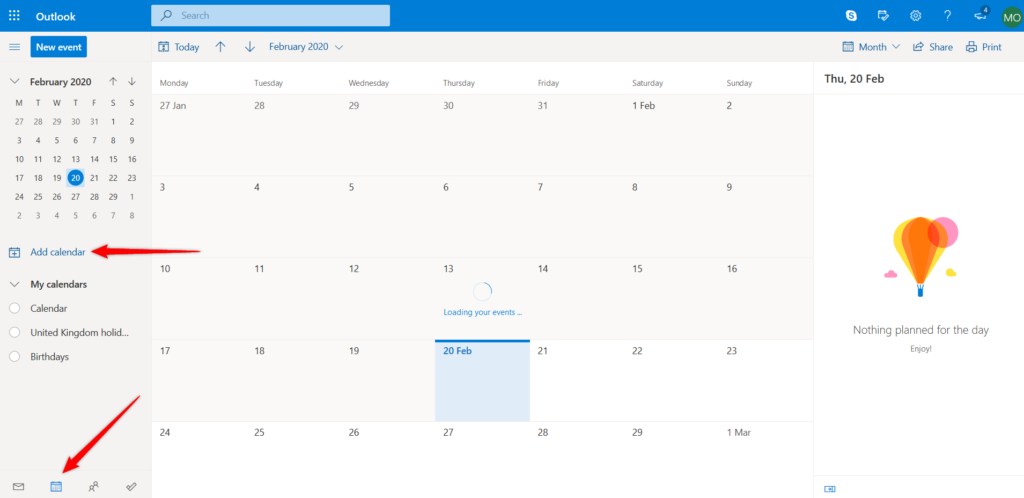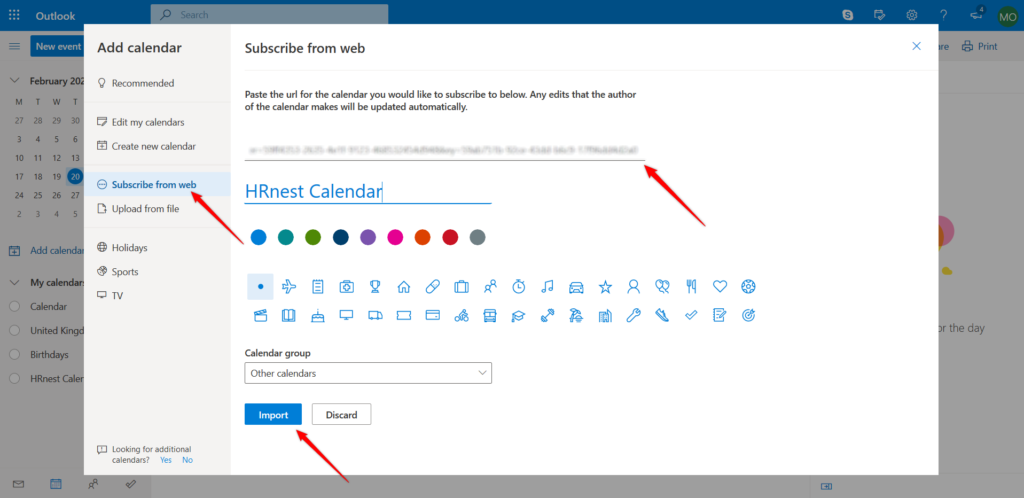Thanks to the integration of the HRnest system with the Outlook calendar, information about your absences will automatically appear in Outlook. The configuration instructions are below.
Step 1
From the side menu select Configuration and then the iCal Integration tab.
Step 2
At Integration, click ‘Turn on’, and then copy the calendar’s URL.
Step 3
Open ‘Calendar’ in Outlook and select ‘Add calendar’.
Step 4
Click ‘Subscribe from web’, then paste the link (calendar URL), give the new calendar a name and select ‘Import’.
Step 5
HRnest Calendar has been added.
Note: If you are using the desktop version of Outlook 365 an error might appear while importing the calendar containing partial requests. The root cause of this is an issue with Outlook’s time zone recognition. If experienced, log in to the Outlook web version and add the calendar there. Then it will also work properly on the desktop version.