By adding a new request in the HRnest system, the form page opens, where you can see list of types of requests. This list can be freely modified and adjusted to your needs. If you want to know how to do this, please follow the steps below.
Step 1
From the side menu, select Configuration, then go to Leave configuration.
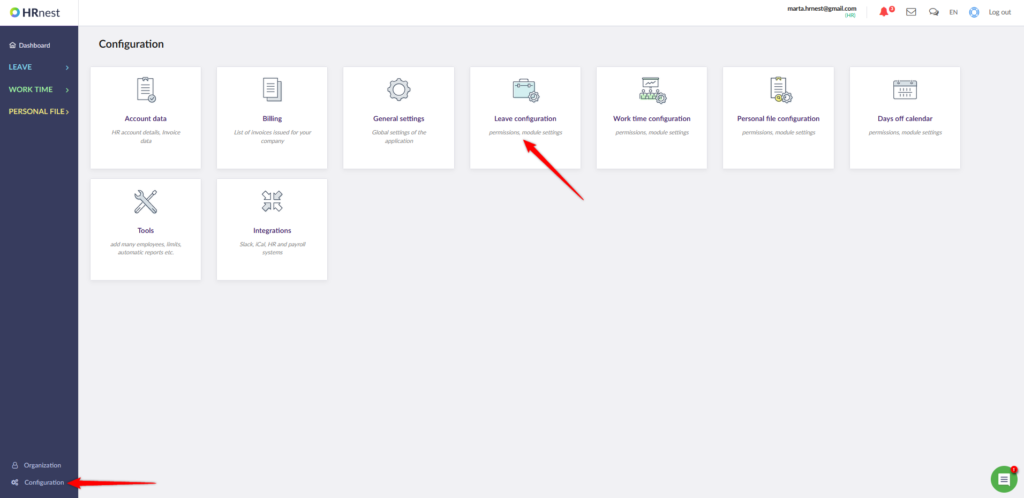
Step 2
In the first tab – Request types – you can see all types of requests available on your account. Using the options in the last column, you can remove the selected request from the list, edit it or see its details.
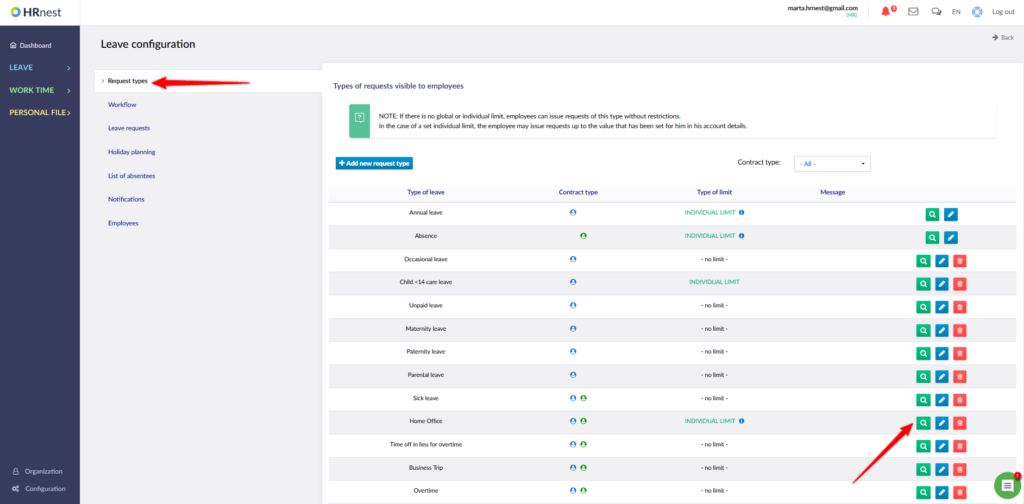
Step 3
By clicking the blue Edit icon next to the selected application type, you can make settings such as: indicating the group of employees for which the request will be available, defining the type of limit, the ability to disable document workflow and many more. Confirm changes with the Save button.
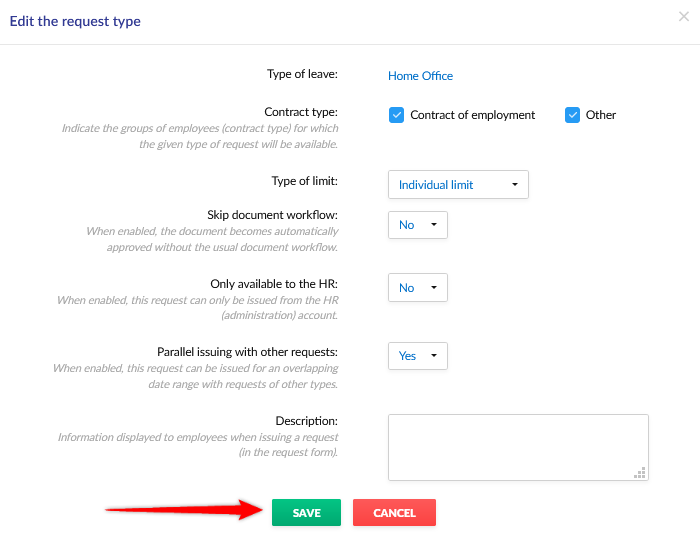
Step 4
To add a new request type, click the + Add new request type button.
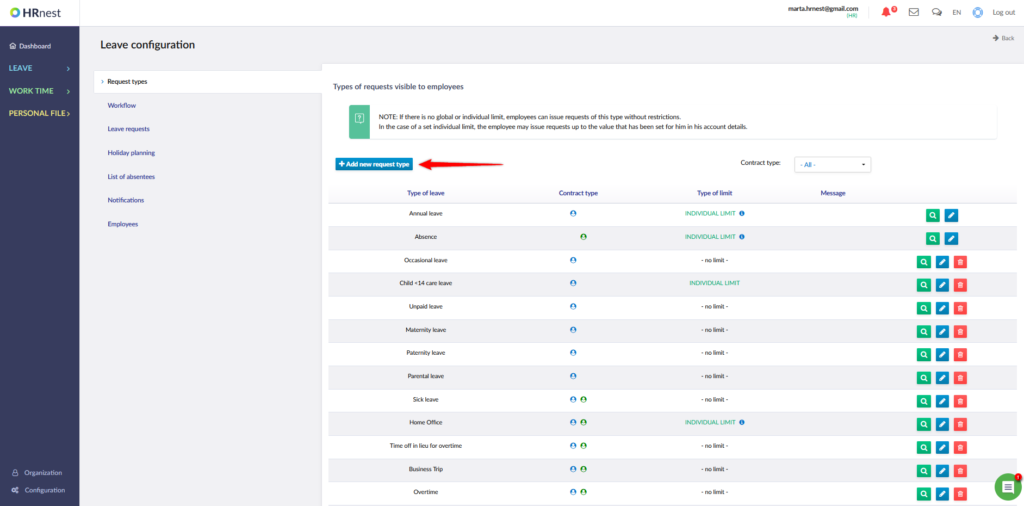
Step 5
In the form that is displayed to you, select the type of leave and define its parameters, such as: type of contract, limit type, additional description, etc. Finally, click Add.

Note! If you do not see the request you are looking for – contact us by e-mail, phone or chat.