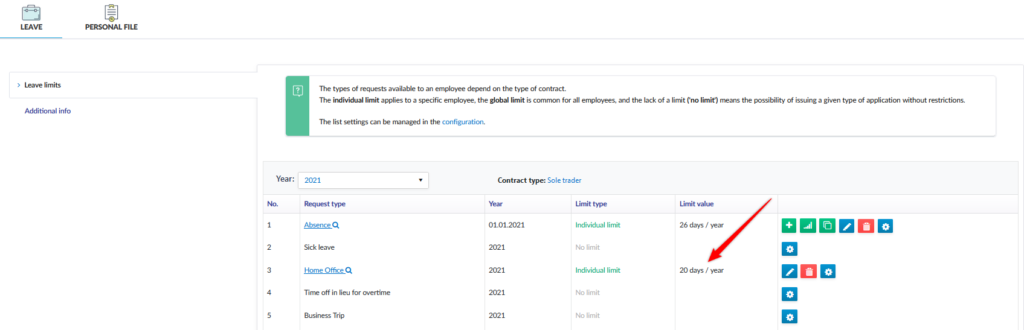Step 1
Go to the Configuration section, and then click Leave configuration tile.
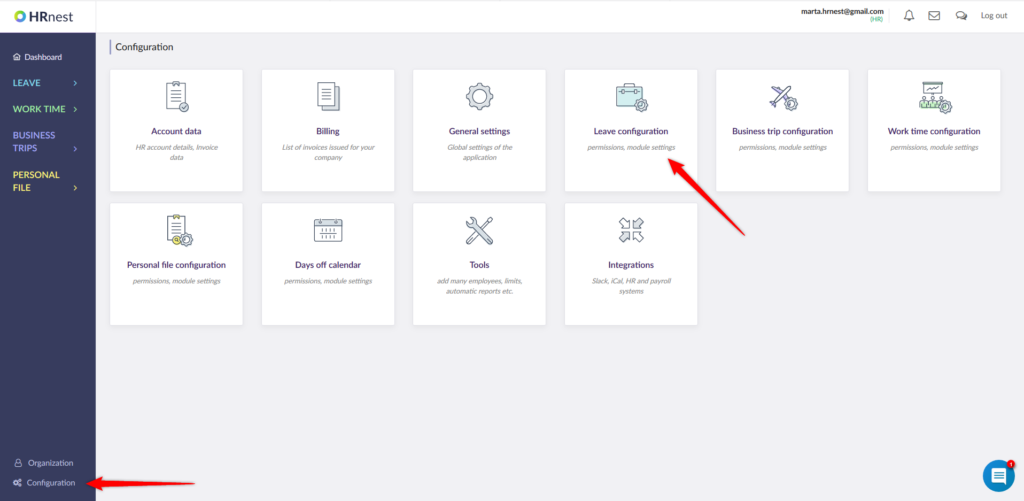
Step 2
Select the Request types tab and next to the selected request, click the blue Edit icon.
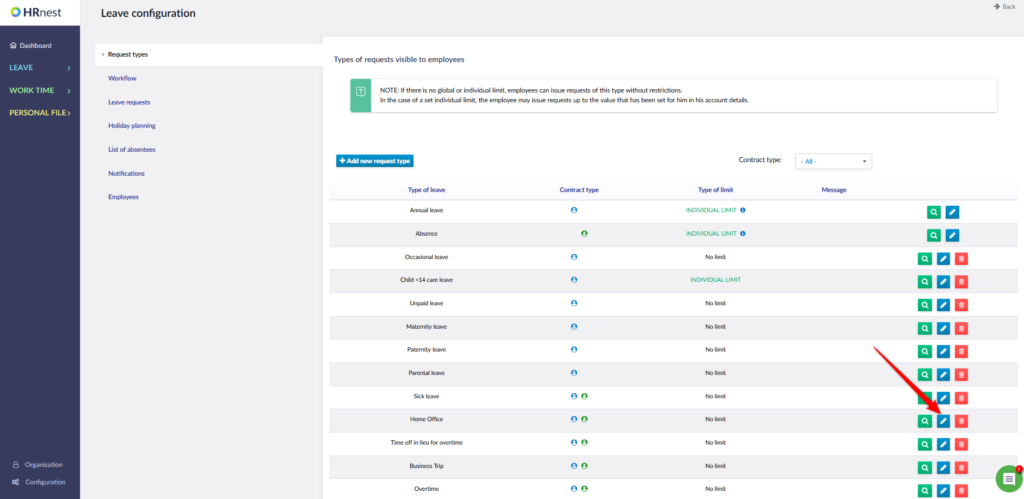
Step 3
In the new window, change the Type of limit to Individual. Confirm the changes with the Save button.
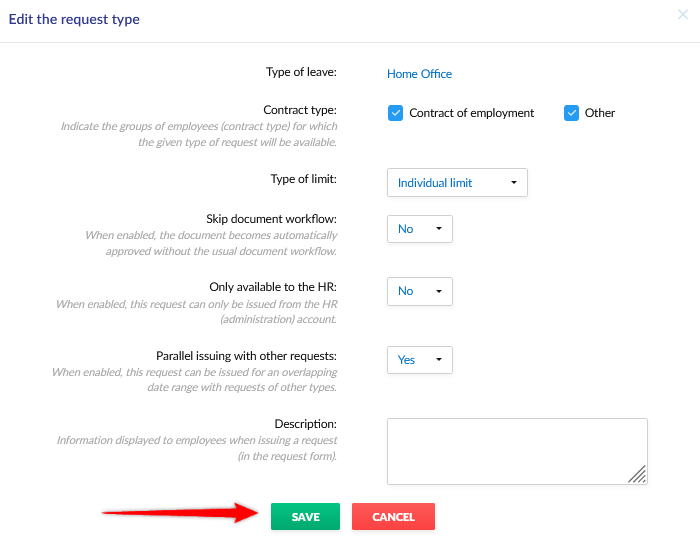
Step 4
Select Organization from the side menu and click the green magnifying glass to enter the details of the employee’s account.
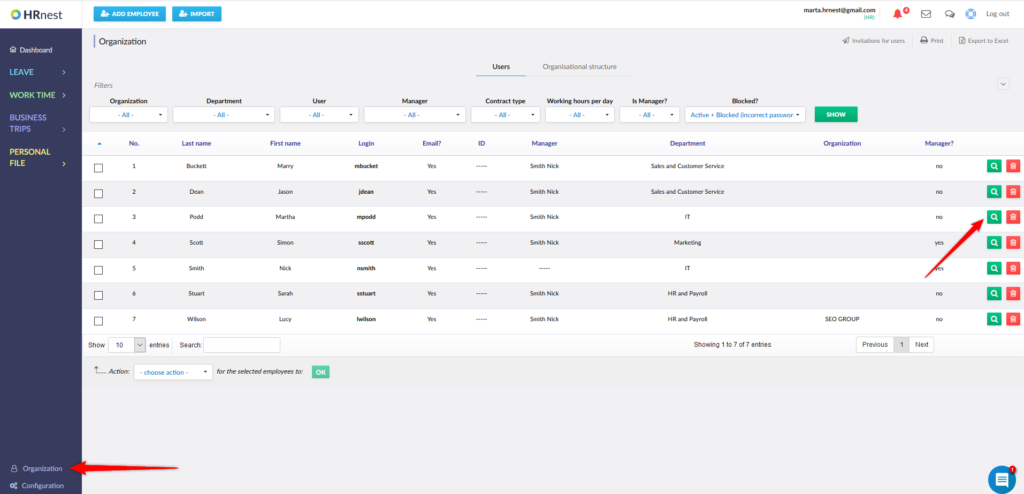
Step 4
In the Leave tab, select the type of leave you are interested in and click the button to add the limit.
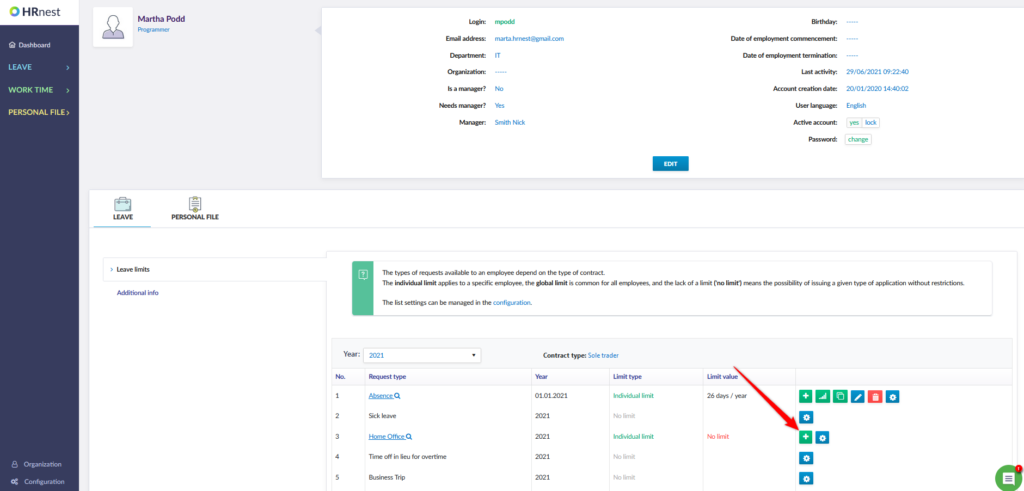
Step 5
Enter the limit and click Add.
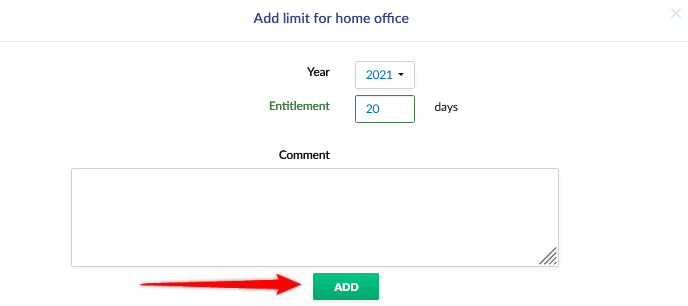
Information about the added limit will appear in the details of the employee’s account.