Step 1
Select configuration from the side menu.

Step 2
In the Account details section, find the Two-factor authentication option. Click Change to enable or disable additional login security in HRnest.
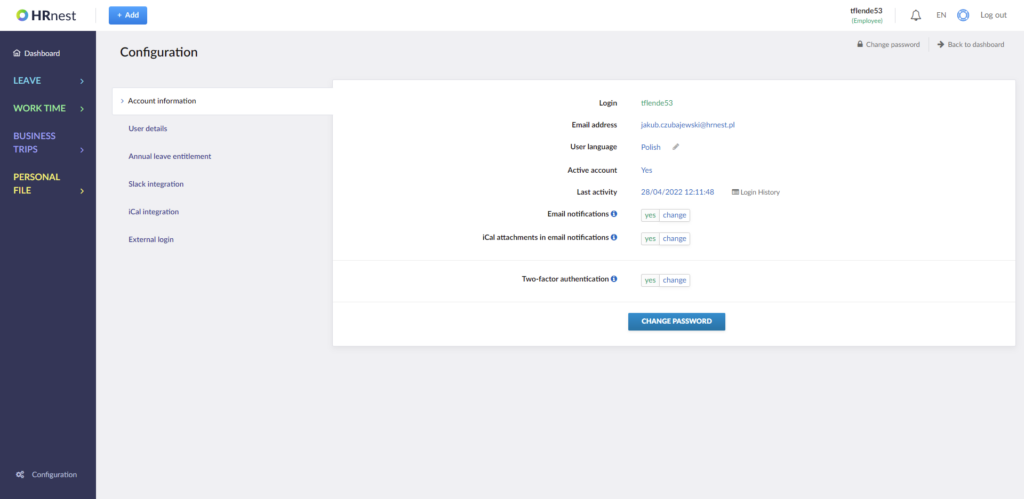
Logging in using two-factor authentication:
Step 1
The first login step remains unchanged: you can login to HRnest using:
- your login and password,
- using an external service: Google or Microsoft account.
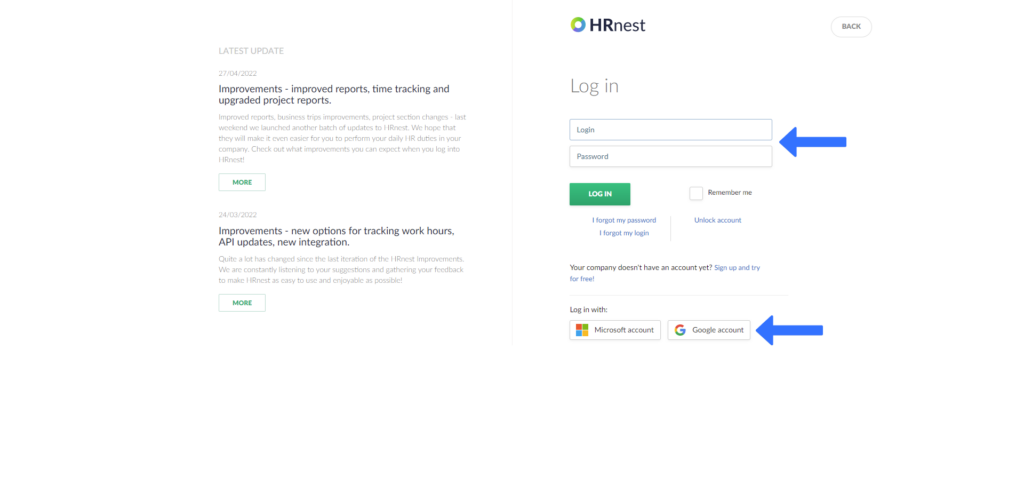
Step 2
If you are logging in using the two-factor authentication for the first time, an email with an authorisation code will be sent to the email address assigned to your HRnest account. At the same time, after clicking the Log in button, you will be transferred to the two-factor authentication page.

Enter the authorisation code on the page. If you want the browser you are using to be added to the trusted browsers – and for the two-step verification not to be required every time you log in to the system – tick the option Remember this browser.
Press the Send button to log in to the system.