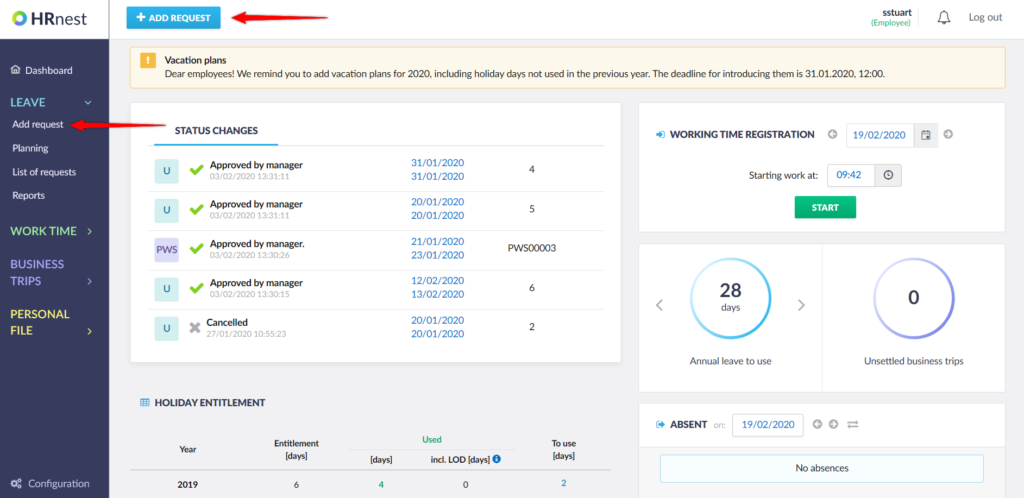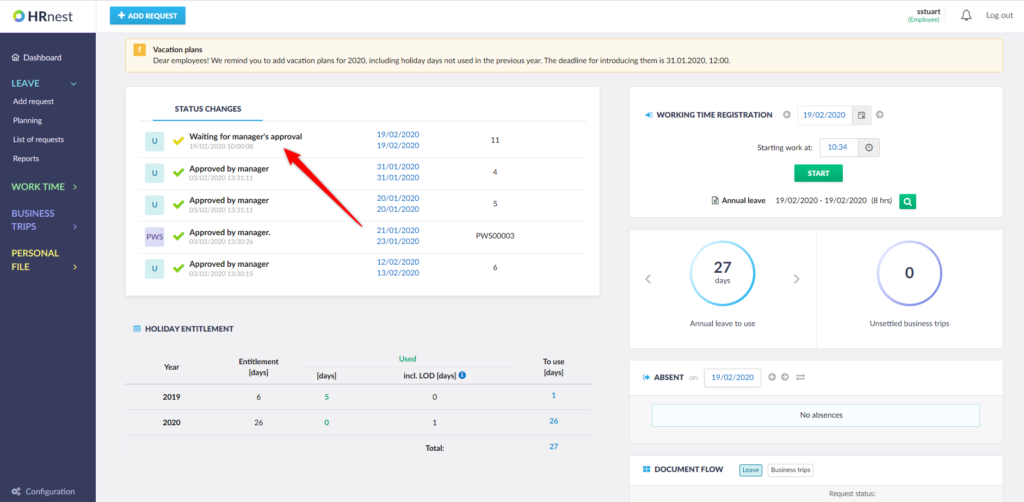Step 1
Click the Add request button available from side menu or top bar.
Step 2
Complete the form by selecting the type of application and date range. The fields marked in gray are filled in automatically. The list of available vacation days is on the right. To save the entered data, select the ‘Create request’ button.
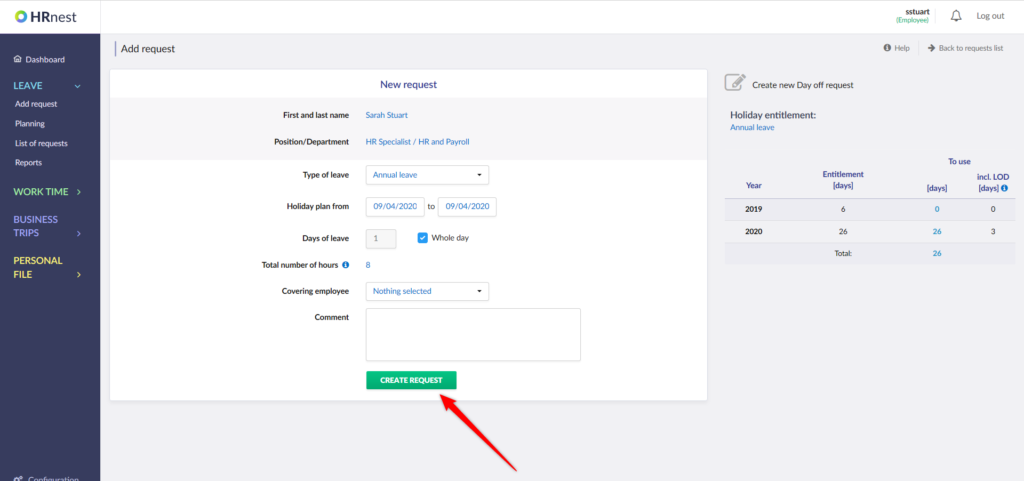
Step 3
The correctly completed document was saved in the system and sent for approval by the Supervisor (or directly to the Human Resources Department, if you do not have a Supervisor assigned). At this stage (before accepting) you can still edit or cancel the application. The history of all actions related to this document is displayed at the bottom of the page.
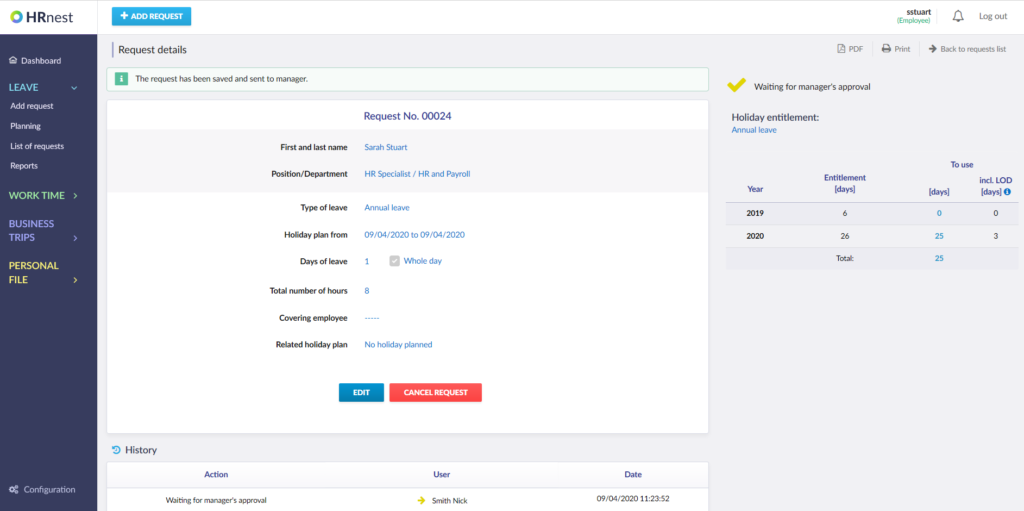
Step 4
The holiday request with its current status is visible on the dashboard.