From your HR account, you can activate two-step verification for different accounts:
For the main HR account
For an additional HR account
For a single employee
For all HRnest users in the company
For the main account of the HR Department:
Step 1
From the side menu, select the Configuration tab. From the Account Details, select the Main account option.
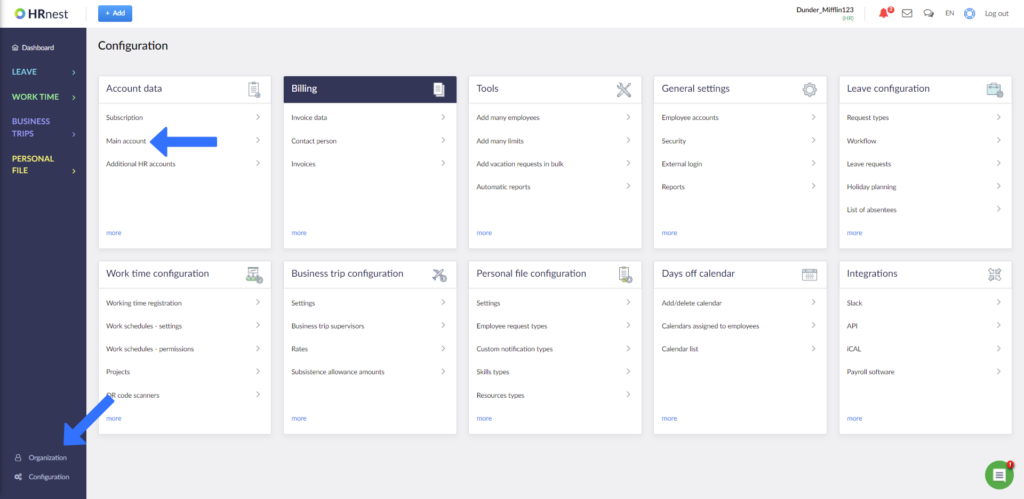
Step 2:
Find the Two-factor authentication option and click Change to activate or deactivate the additional HRnest login security.
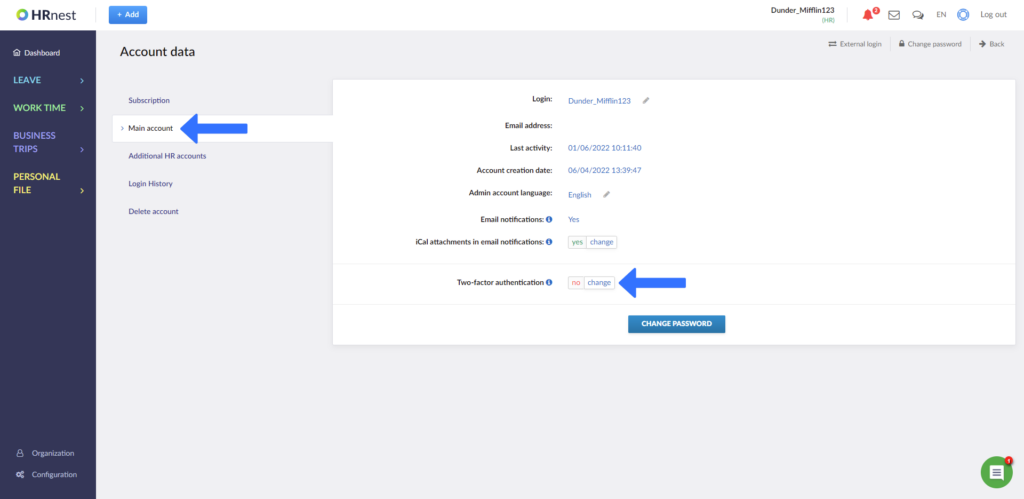
For the additional account of the HR Department:
Step 1
From the sidebar, select the Configuration tab. From the Account details tile, select Additional HR accounts.
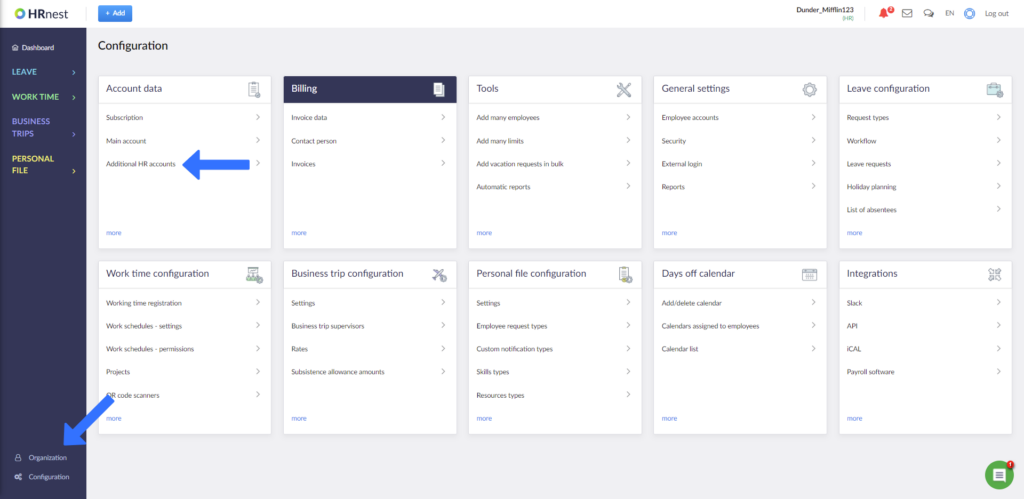
Step 2
Select the account you wish to activate the two-step verification option from the list. Access the account details by clicking on the magnifying glass icon.
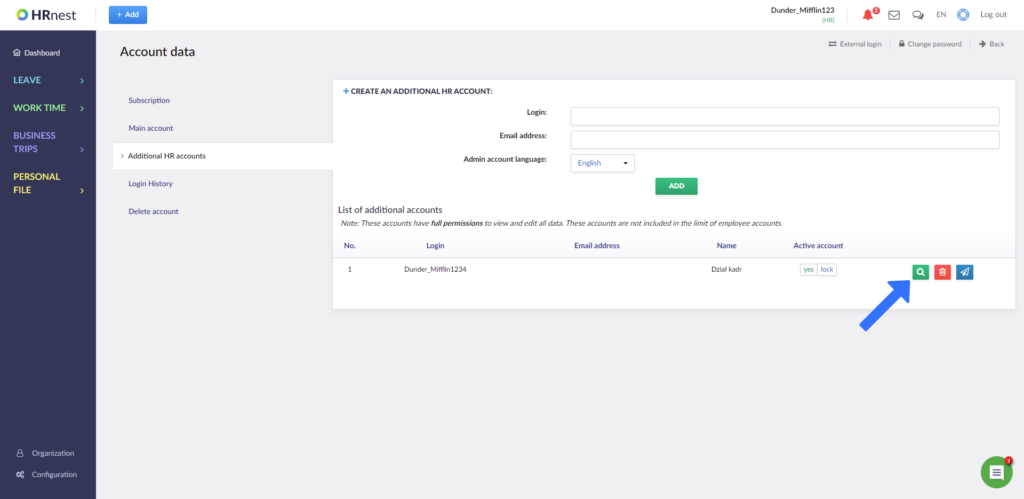
Step 3
Find the Two-Step Verification option and click Change to enable or disable this feature in the additional HR account.
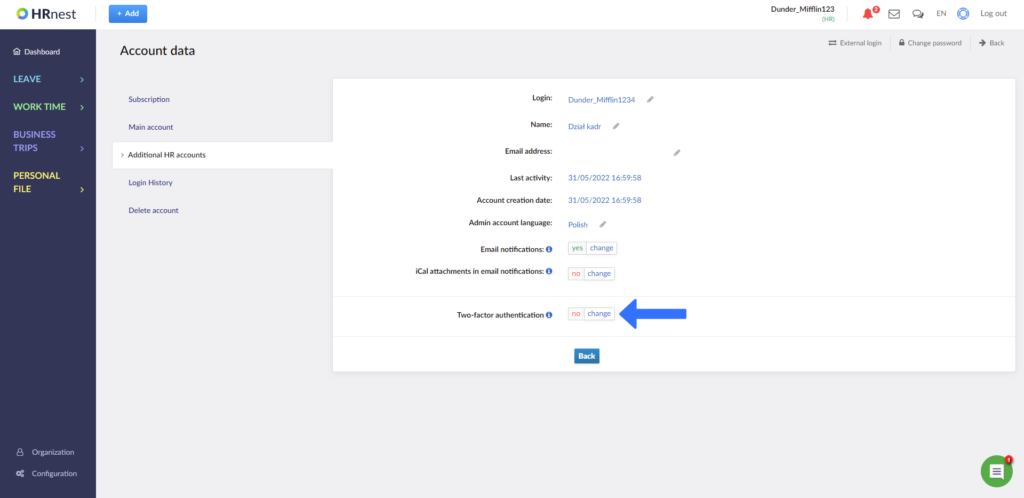
For a single employee:
NOTE: In order for login using two-step verification to be possible, it is required that the employee’s email is assigned to the HRnest account.
Step 1
From the sidebar, select the Organization tab. Find in the list the employee for whom you want to activate the login with two-step verification and click on the green employee account details button.
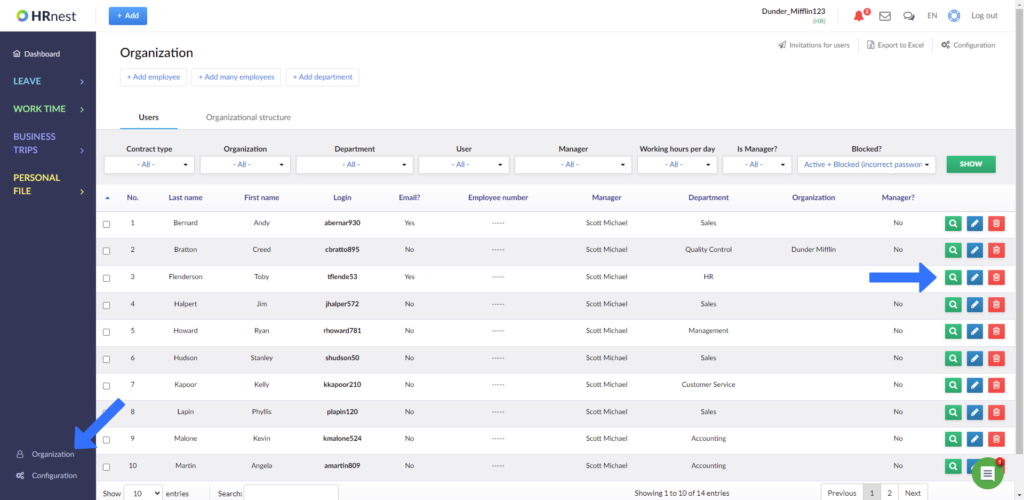
Step 2
Find the Two-factor authentication option and click Change to activate it for a specific employee.
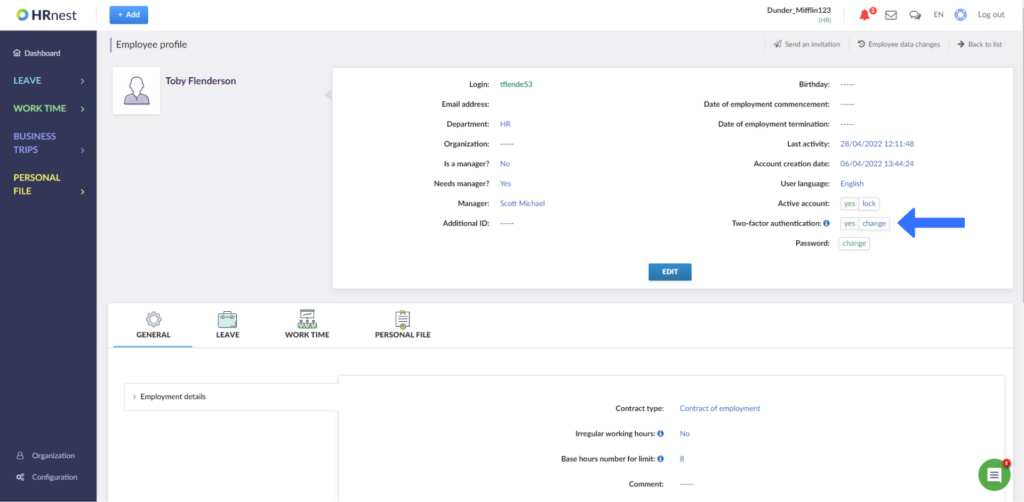
For the whole company:
If you want all HRnest users in your company to have to log into the system using two-factor authentication, you can activate this feature from your HR Department account.
Step 1
From the sidebar, select the Configuration tab. Then from the General settings tile, select Security.
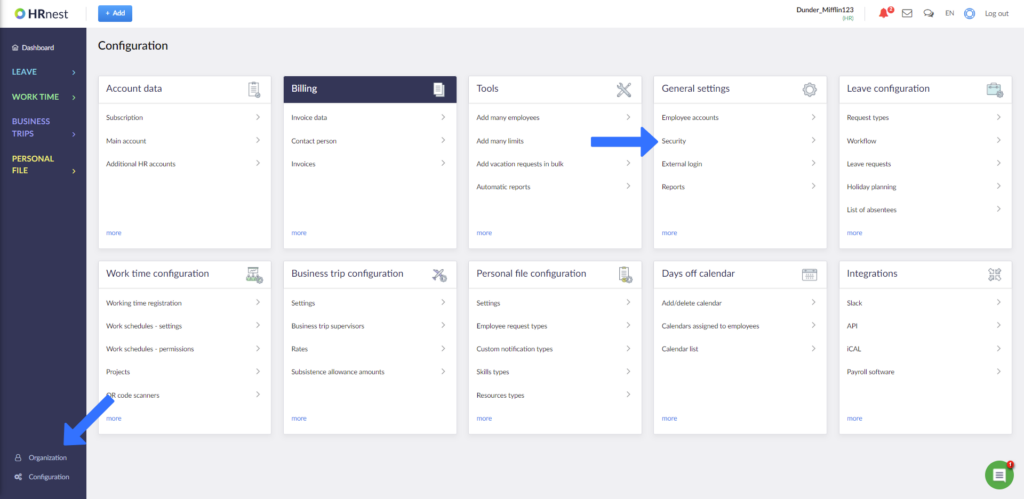
Step 2
Find the Two-factor authentication option and click Change to enable or disable additional login security for all employees in the company using HRnest.
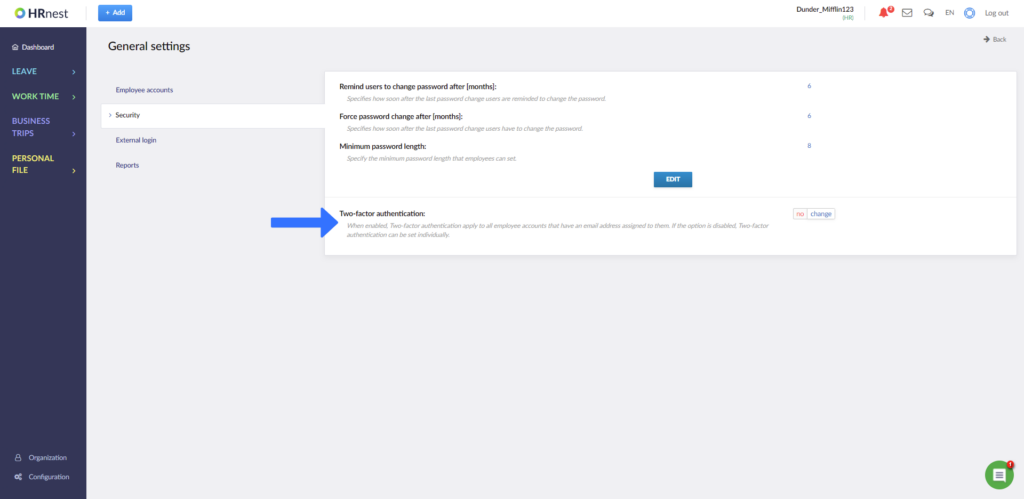
From now on, two-factor authentication will be mandatory for all current and future HRnest accounts. No employee will also have the ability to disable this feature from their account.