Thanks to the integration of the HRnest system with the Outlook calendar, information about your absences will automatically appear in Outlook.
Step 1
Select Configuration from the side menu and then Integrations tile, and then click the iCal tab.
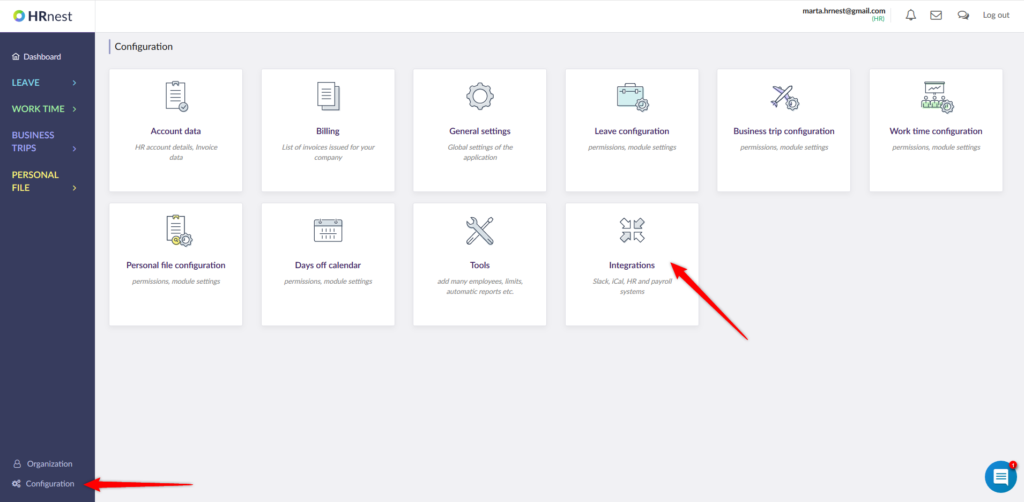
Step 2
Copy the generated URL.

Step 3
Open Calendar in Outlook and select ‘Add calendar’ from the top menu.
Step 4
Click ‘Subscribe from web’, then paste the link (calendar URL), give the new calendar a name and select ‘Import’.
Step 5
Calendar has been added.
Note: If you are using the desktop version of Outlook 365 an error might appear while importing the calendar containing partial requests. The root cause of this is an issue with Outlook’s time zone recognition. If experienced, log in to the Outlook web version and add the calendar there. Then it will also work properly on the desktop version.

