To import a schedule from a .csv file, you need to edit existing or create a new work schedule. If you don’t know how to add a new schedule, see this post.
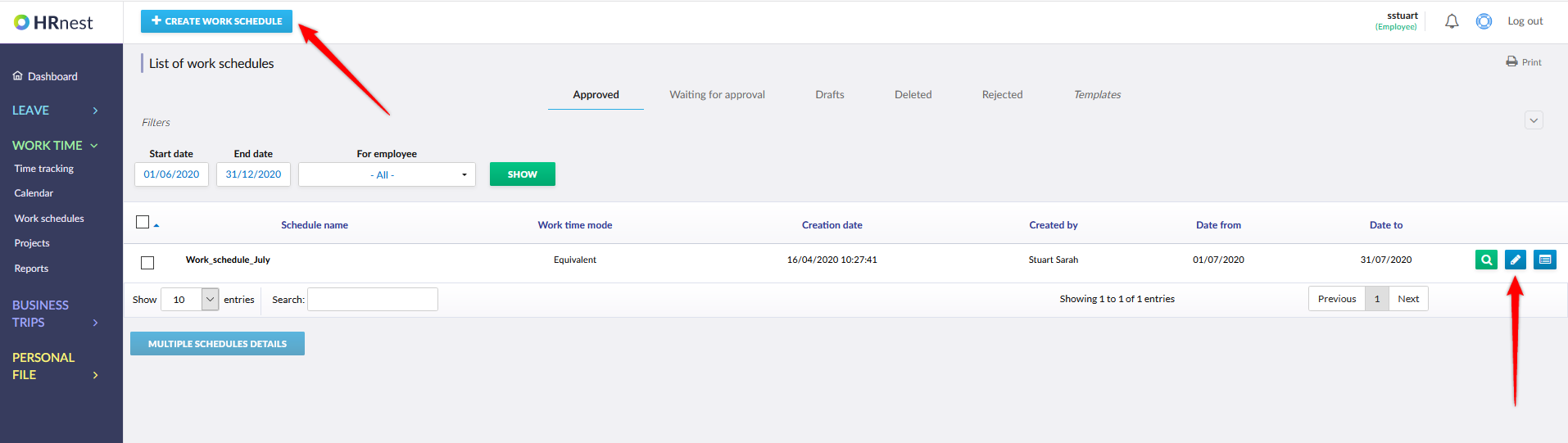
After entering the schedule, expand the dropdown menu and pick Add from CSV files
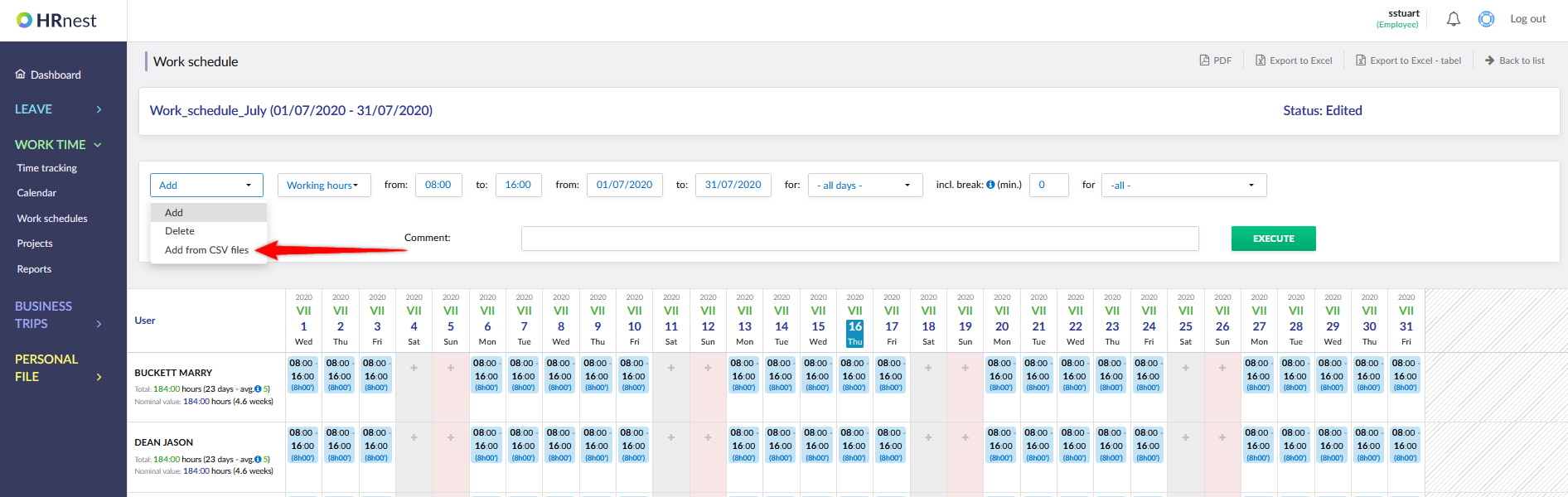
Select the .csv file from your computer and mark Execute.
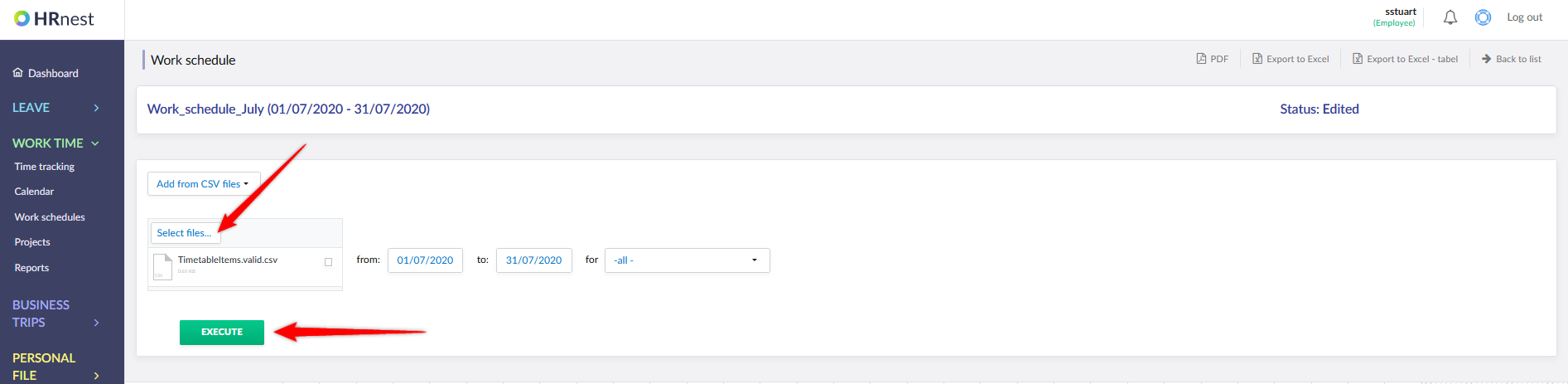
A properly prepared .csv file must be a comma separated file and contain the following columns:
- ‘UserId’ is the user ID in the system;
- ‘Login’ is the user’s login;
- ‘IdNumber’ is the user’s reference number in the system
Note: At least one of these 3 values must be indicated.
- ‘TimeFrom’ is the date and time of starting work, e.g. 2020-06-01T08:00;
- ‘TimeTo’ is the work end date in the format as above;
- ‘BreakMinutes’ is the number of minutes of unpaid break during this period;
- ‘Comment’
- ‘CommentOnly’ is information whether the item contains only a comment. The values that may appear here are „true” or „false”.
If you want to use a registration number as an identifier, you must ensure that unique values have been entered for all Employees.
Important: the file will be imported only if it’s error free. If error messages are returned, the file should be corrected and re-imported.