HRnest has several time tracking modes.
- manual work time registration
- Start/Stop system
- Mark attendance mode
- Auto mode
- HRnest QR terminal registration
The following instruction refers to the first 4 registration methods.
Step 1
Quick registration of working hours can be done from the home page. To do this, enter the appropriate date and time in the Working time registration section – the current date is the default – and then click Start. The time selected will be set in the system as the start time.
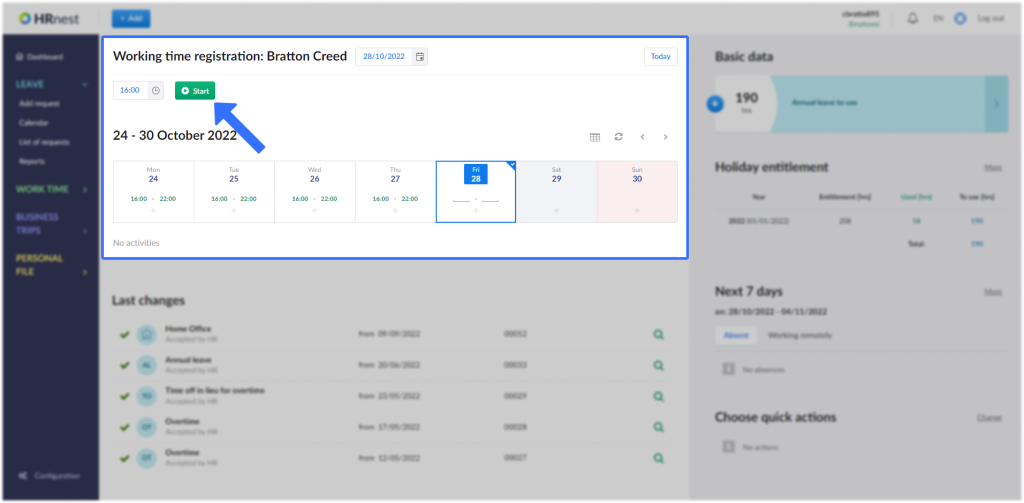
To close the work day, revisit the home page and accept the current time by clicking Stop.
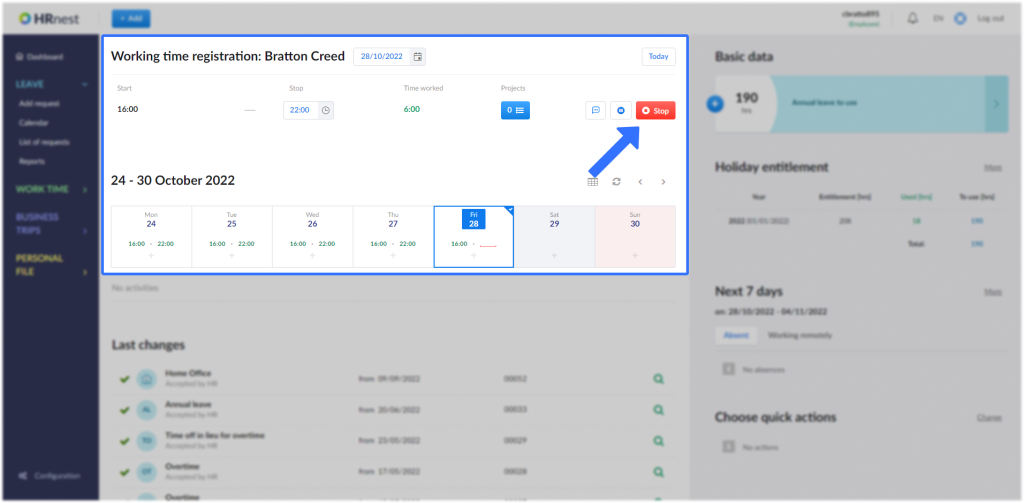
Step 2
The same action can also be done from the Time tracking item in the side menu. In addition to the option of adding today’s time, you can also go back from the calendar and add hours from the past (if HR Department has enabled this option).
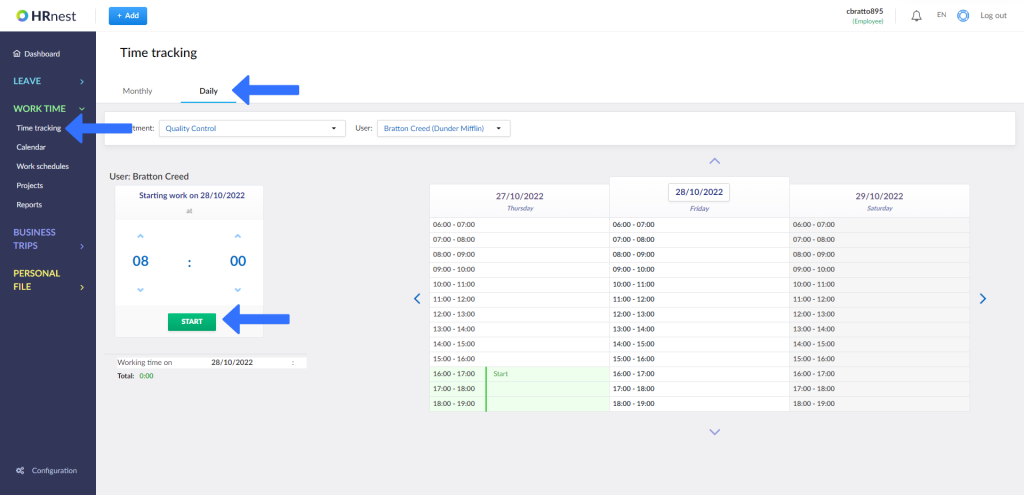
Start/Stop system
The Start/Stop system allows hours to be recorded on the fly, without manual working time recording.
It is important to note that with this T&A mode, working time is recorded exactly from when the Start button is pressed until the employee presses the Stop button.
As with manual recording, you will find a button on the panel’s home page to quickly start recording:
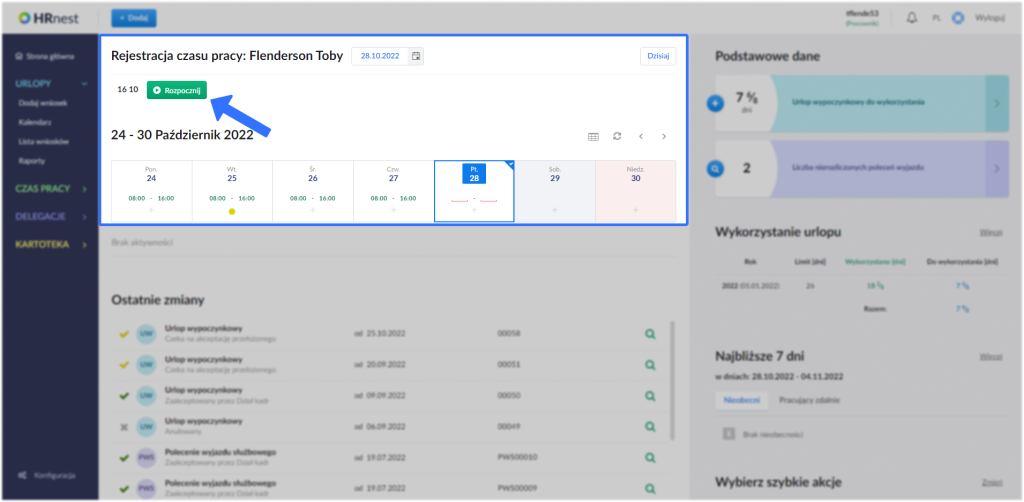
When you are done, you can also stop the registration from the home screen:
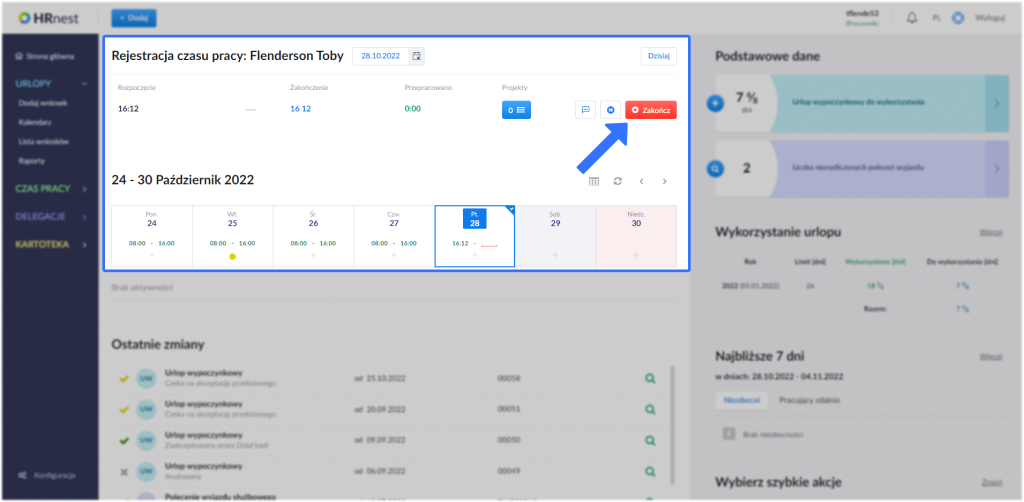
Indicating attendance
As with previous registration methods, indicating attendance can be done from the main panel, accessible immediately after logging into HRnest.
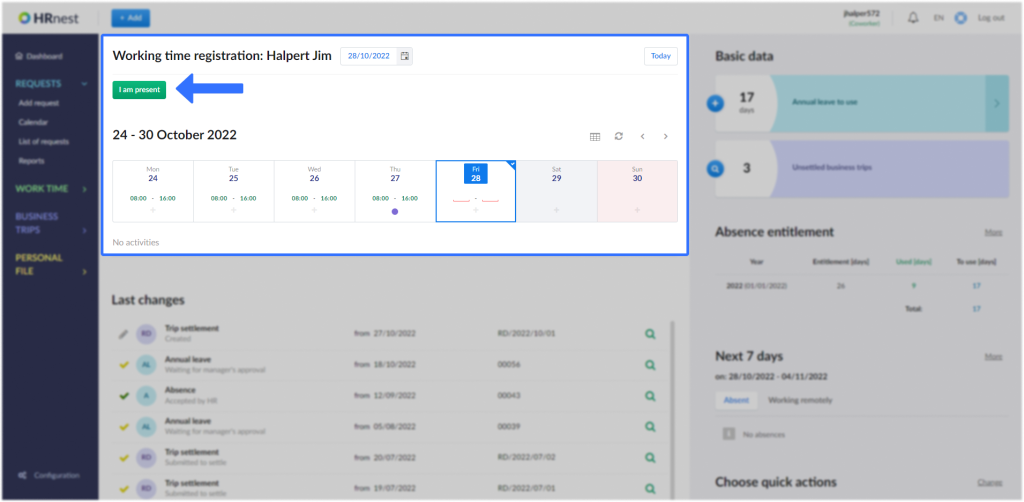
To complete the registration, press the I am present button.
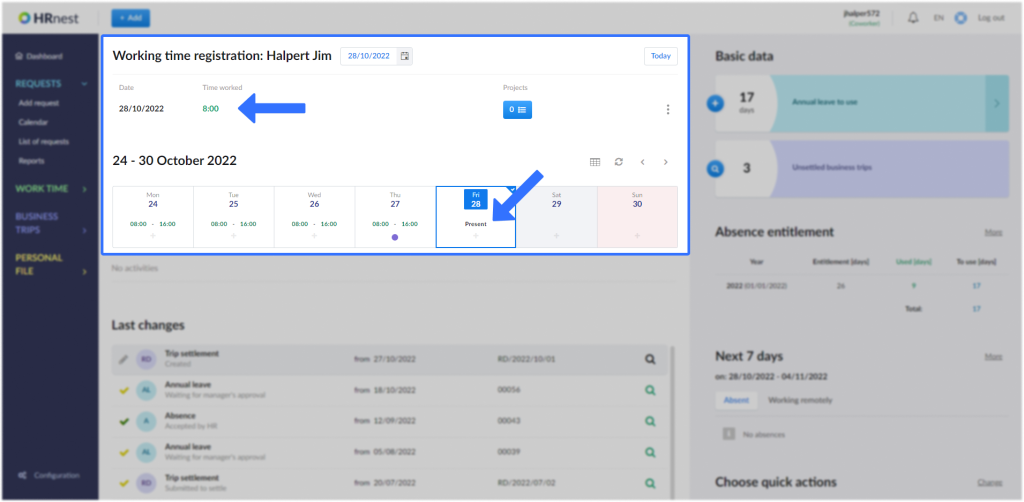
After registration, you will see the number of hours worked. In the weekly calendar visible below, you will see the word Present in the box with the day on which the time was registered.
Task time registration can also be done by selecting from the side menu Work Time -> Time Tracking
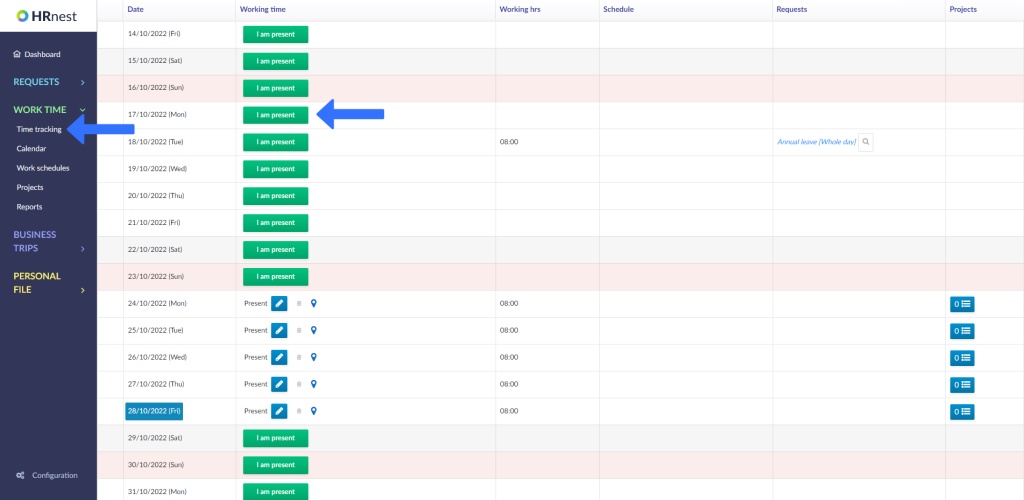
Automatic mode
In the case of automatic registration, HRnest records your working hours on its own, according to the:
- default working hours, set by your administrator account,
- work schedules for a particular department or employee.
However, if you want to register your working time manually – you have the option to do it from the main page of your account:
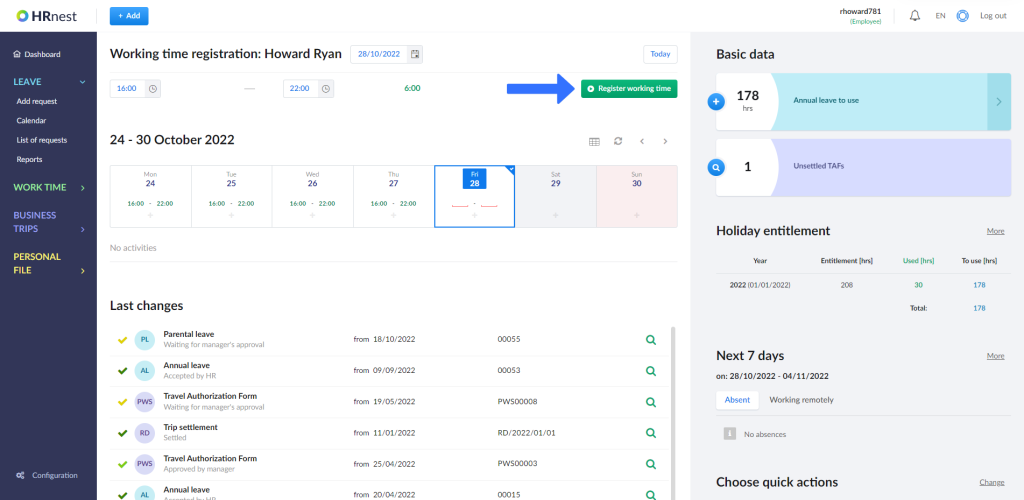
HRnest QR terminal registration
You can read about tracking work hours using QR codes here.