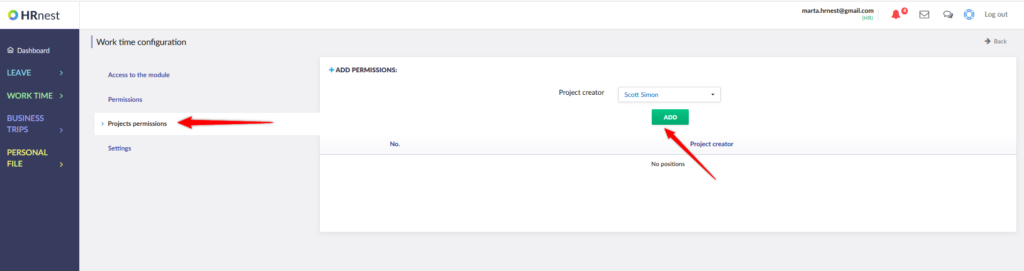The Projects section is used to record the working time allocated to the implementation of individual tasks in the company. Projects can be assigned to entire departments or individual employees. They can be added by the HR Department or by a previously defined employee in the Work time configuration.
To create a new project, go to the Projects section and click ‘Create project’.
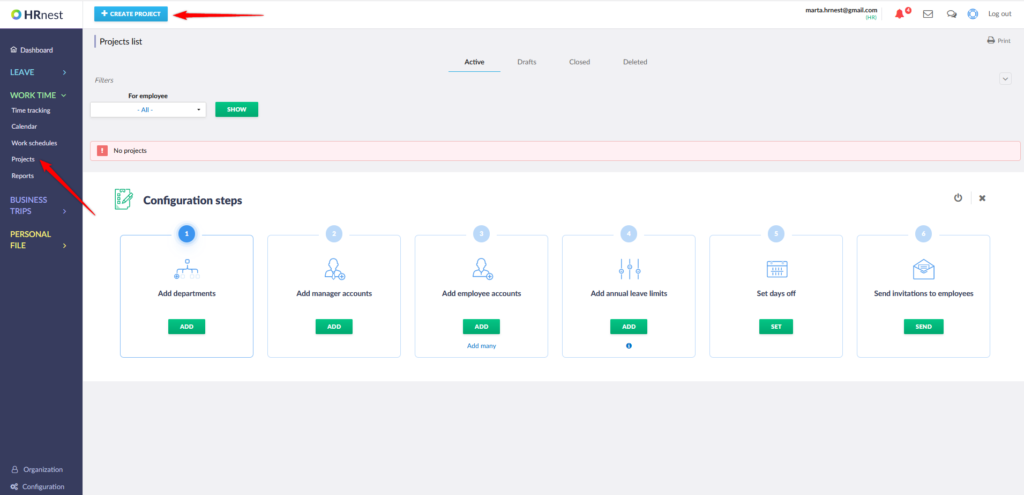
Fill in the title and possible description of the project, and then add employees who will apply the new project by clicking ‘Add’ in the right part of the page, in the employees section. After adding employees, select ‘Save and Activate’.
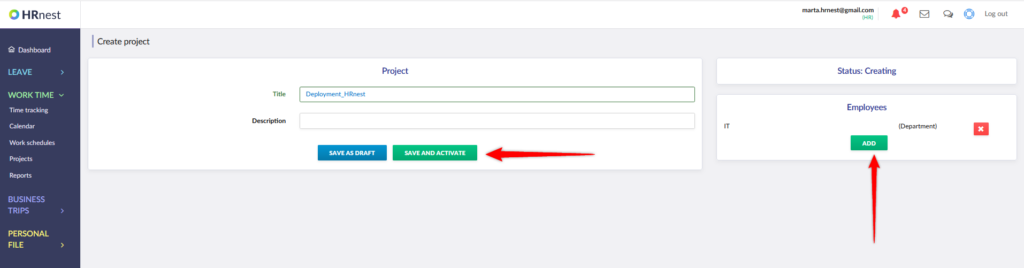
After assigning to the project, the employee can mark on his account how much time he devoted to its implementation on a given day.
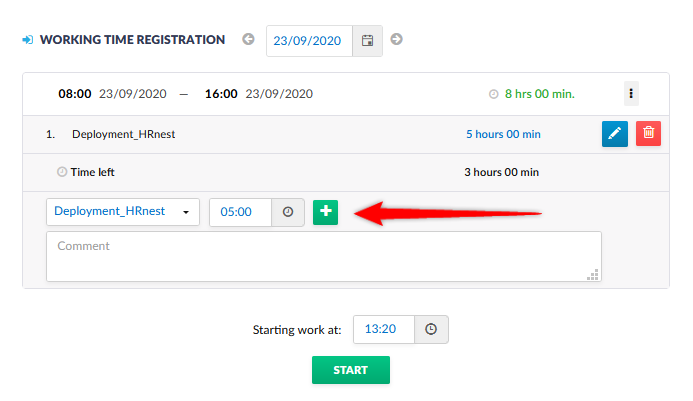
To check how much time employees have spent on a given project, click the blue Project execution report icon on the right side in the Projects List.
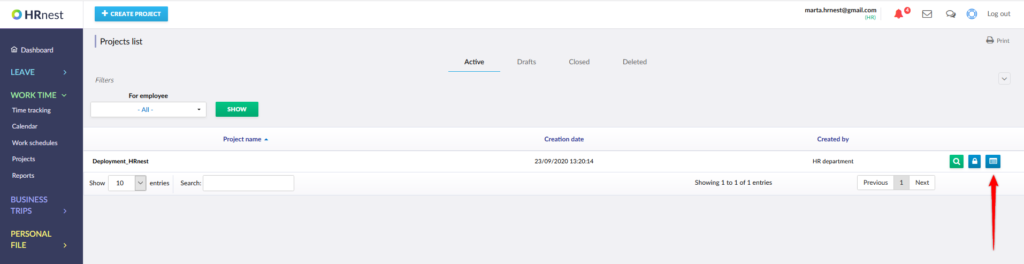
After entering the report details, you will see a summary that can be filtered by project, department and date range.

After clicking on the green magnifying glass next to the employee’s name, you can check how much time he devoted to the project on a given day.
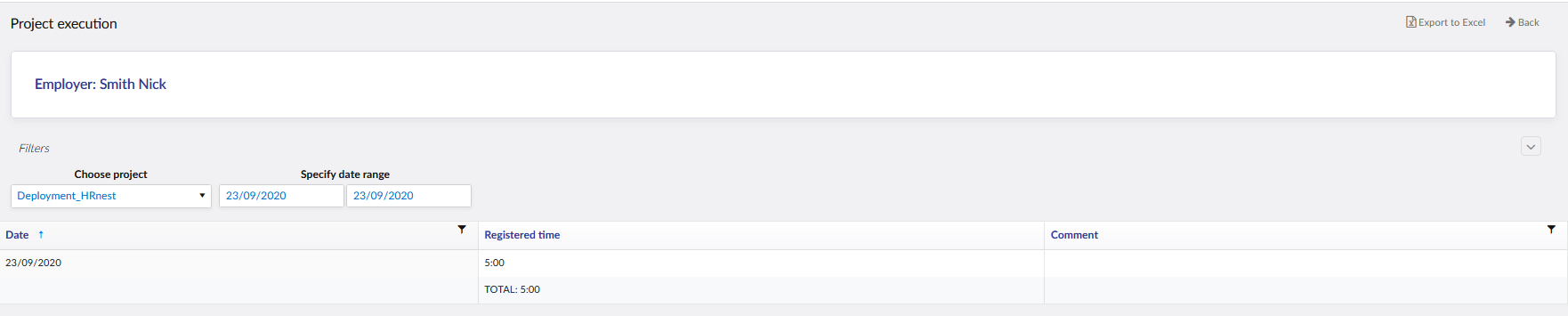
You can also see a list of projects in the form of a graph. To do this, select the Reports section, and then the Project execution tab.
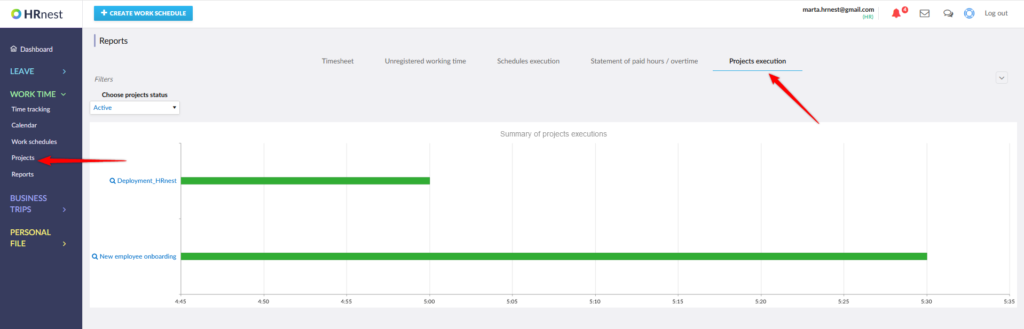
Note: To grant the employee the right to create projects, go to Work time configuration and select the Projects permissions tab. Choose an employee from the list and click ‘Add’.