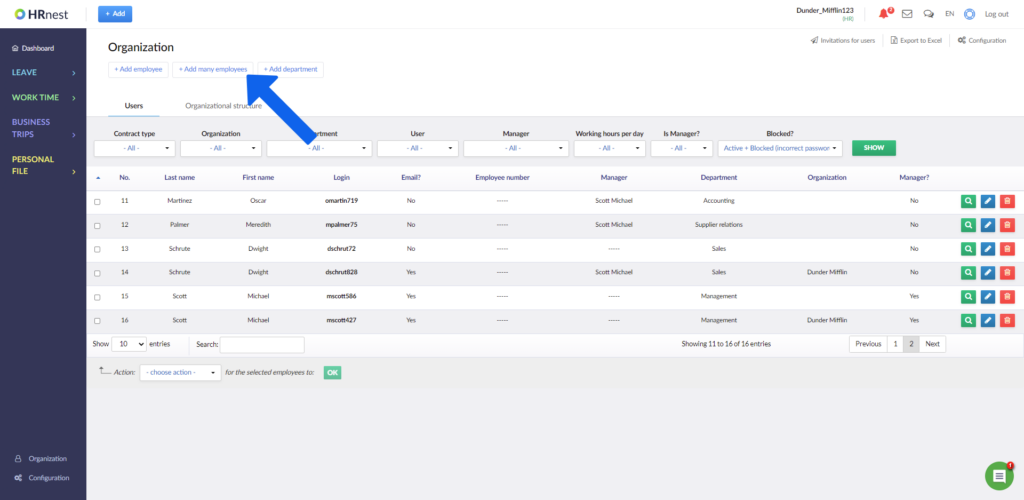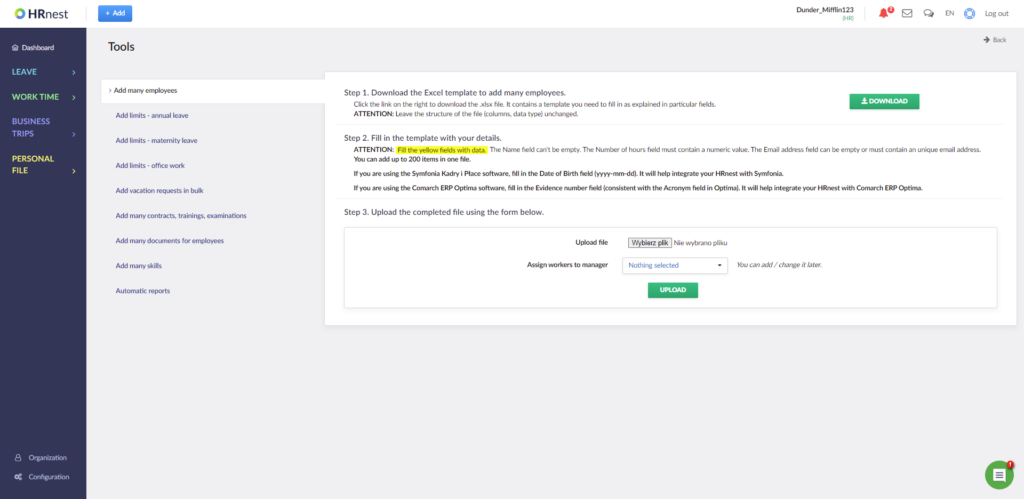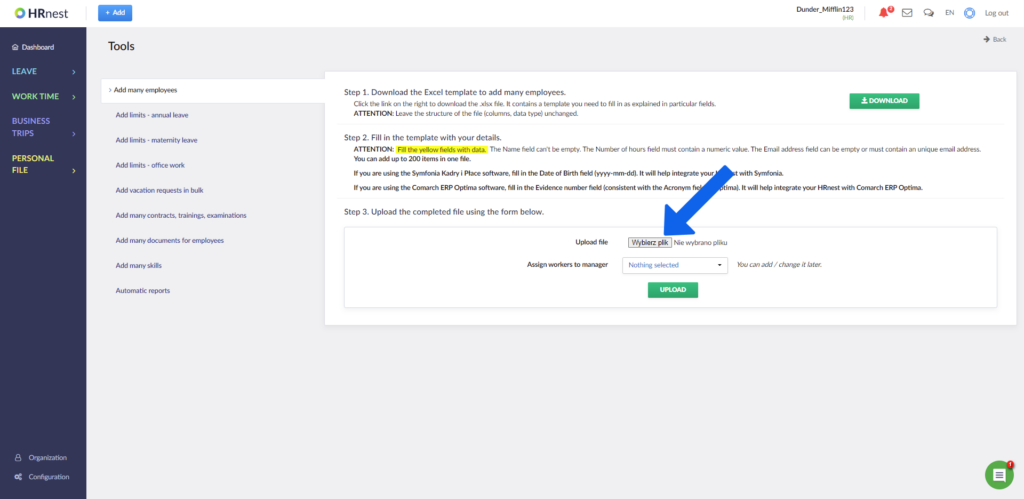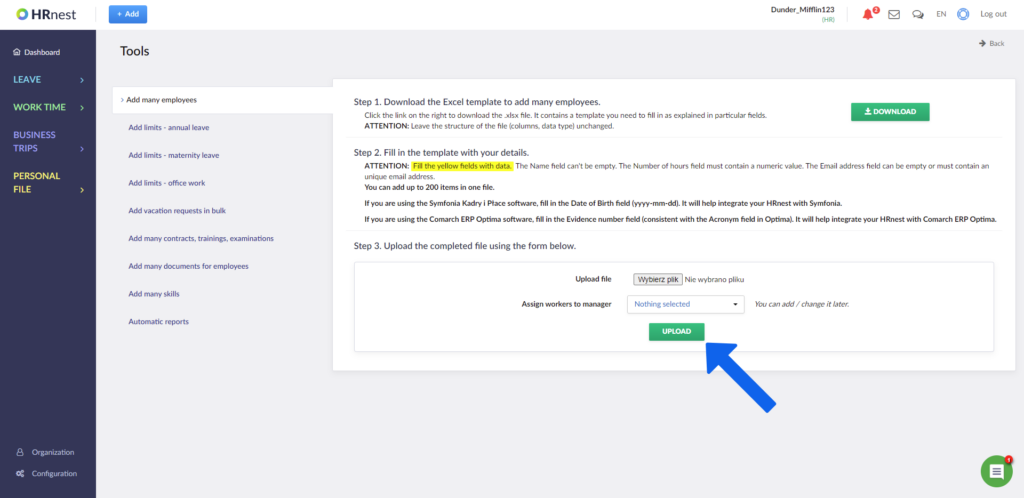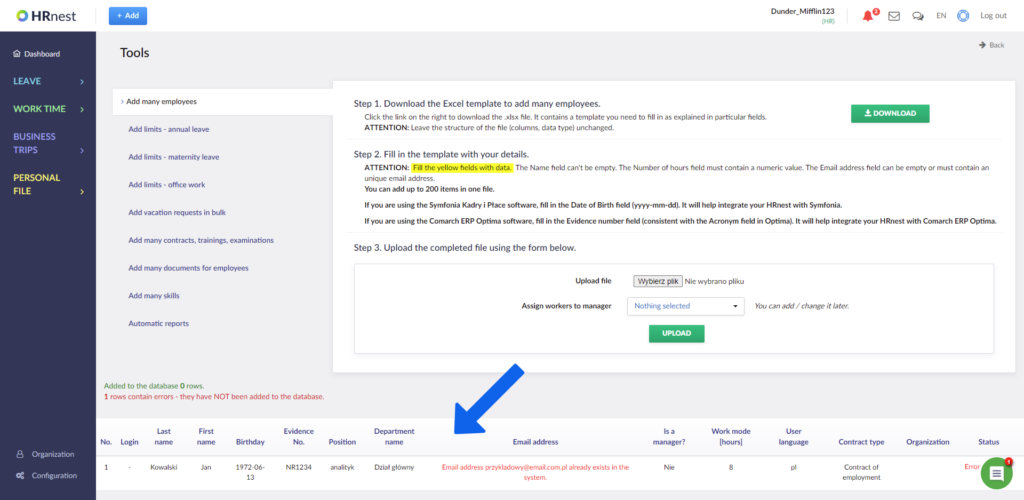You can create employee accounts individually or in bulk – with the help of a template, you can add up to 200 people at a time. If your company has several departments, create a separate template for each of them. Alternatively, add all employees to one department and then transfer them to the others using the ‘Change department” collective action in the Organization tab.
Step 1
Select Organization from the side menu.
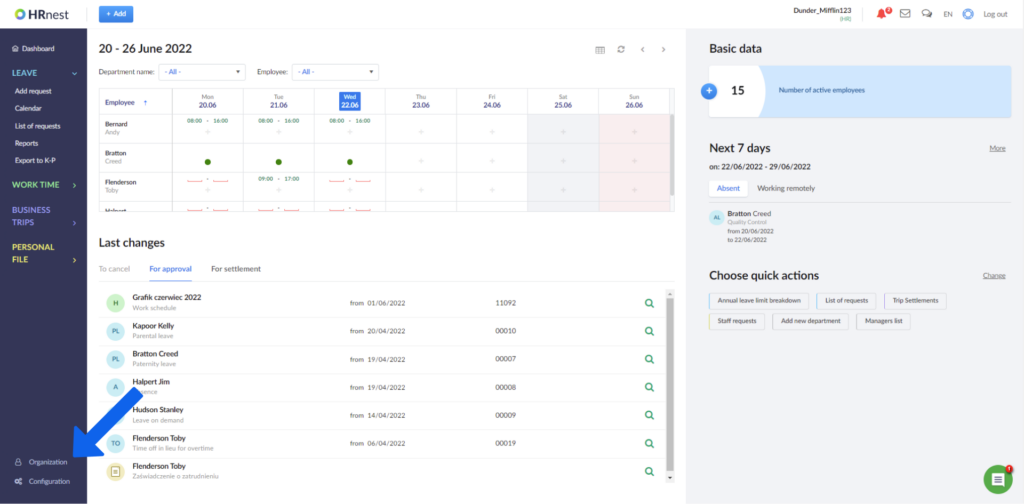
Step 2
Click on Add many employees.
Step 3
Download excel file template.
Step 4
Fill out the template with the details of employees you want to set up accounts for. Do not change the names of the columns and their arrangement. Filling in the fields ‘Last name’, ‘First name’ and ‘Number of working hour per day’ is mandatory. Save the completed template to disk.
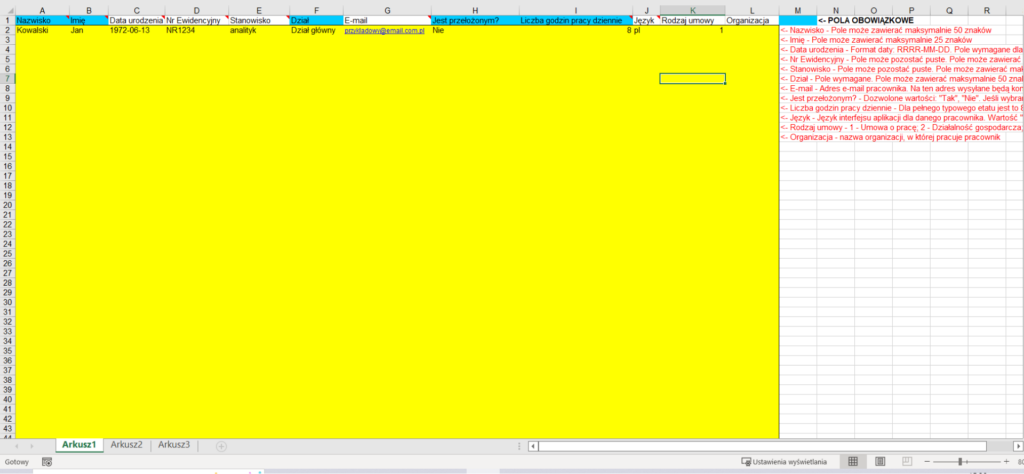
Step 5
Indicate the location of the completed template (by clicking 'Browse’), select the ‘Department’ and optionally the ‘Manager’ to whom employees will be assigned.
Step 6
If the company has several departments, create a separate template with a list of employees for each of them. The selection of a ‘Manager’ in this step is optional. Finally press the ‘Load’ button.
Step 7
After loading the template file, a table with information about the status of individual records and possible errors will be displayed below.