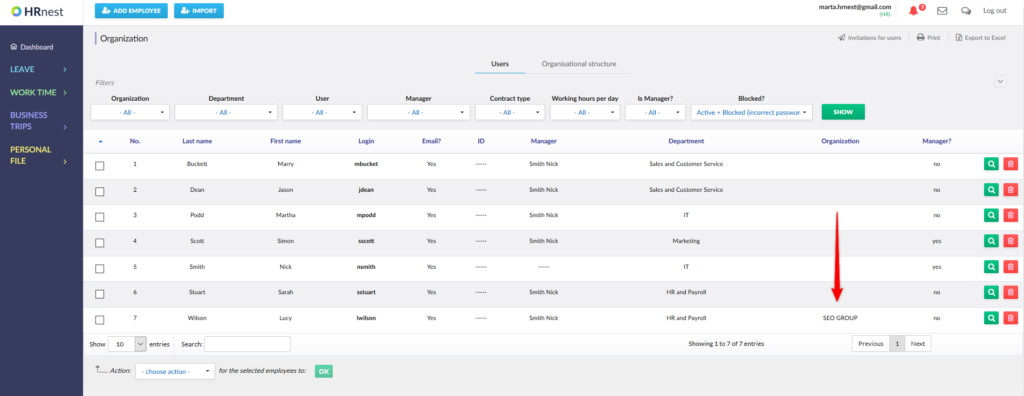If your company consists of several organizations, you can add them and assign to individual employees. To be able to do this, select Configuration from the side menu and then the General Settings tile.
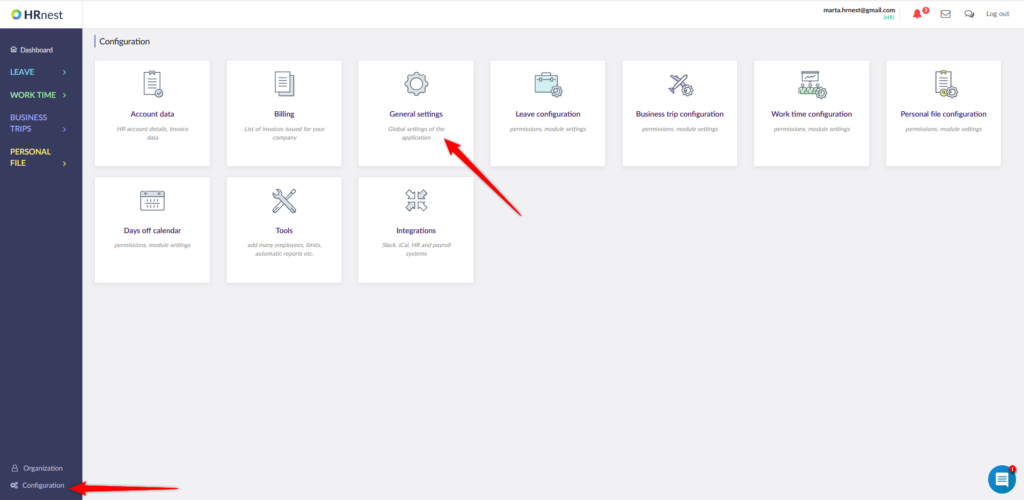
In the Employee accounts tab, find the Show field ‘Organization’ option and select ‘Yes’.
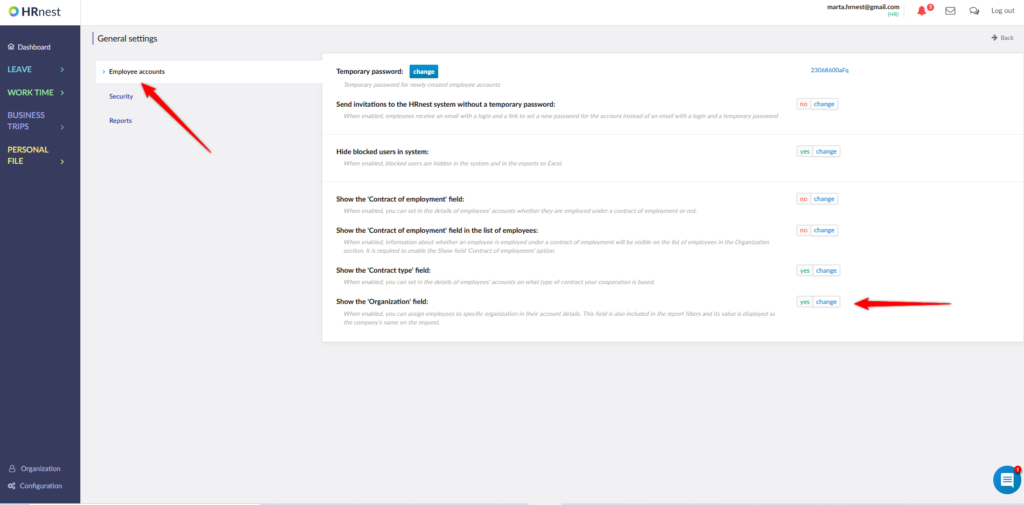
Step 1
Select Organization from the side menu, and then click details icon next to the account of the selected employee.
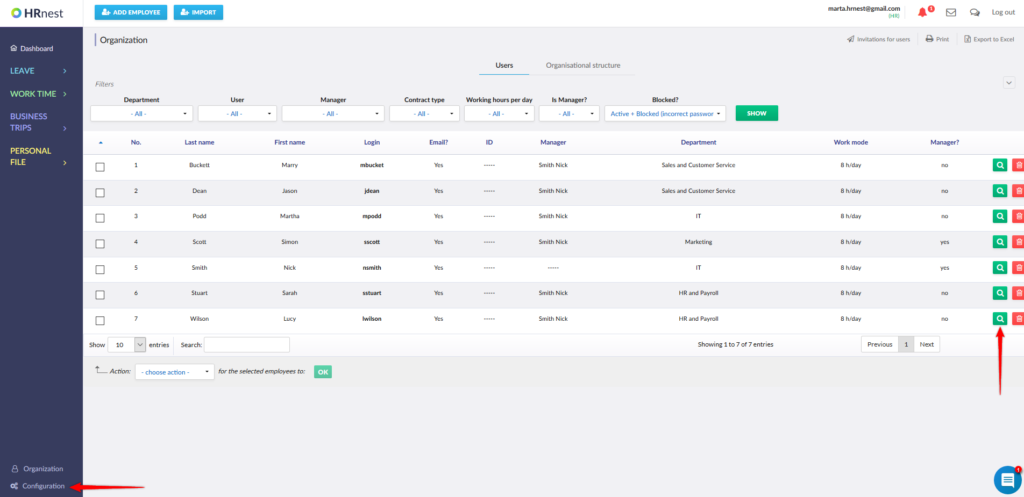
Step 2
Click ‘Edit’ in the employee profile.
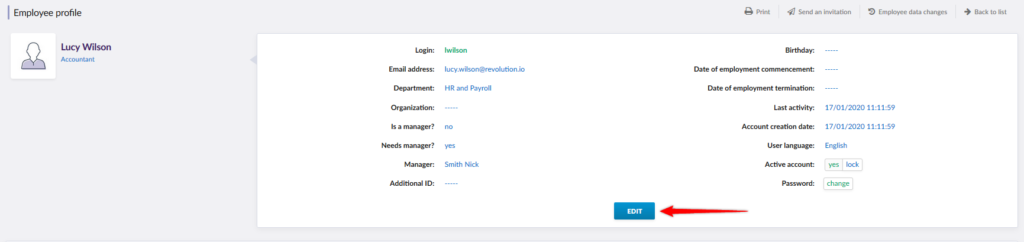
Step 3
Enter the name of the organization and click ‘Save’.
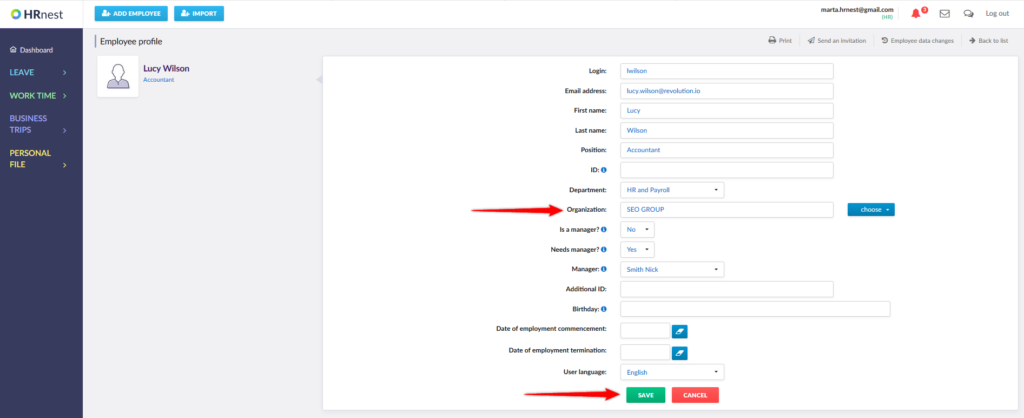
From now on the organization will be visible in various statements and reports.