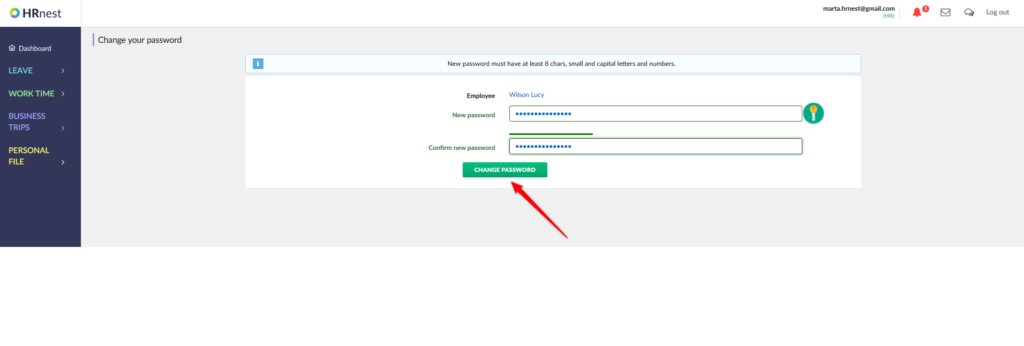Step 1
Select Organization from the side menu, and then click the green Details icon next to the selected person.
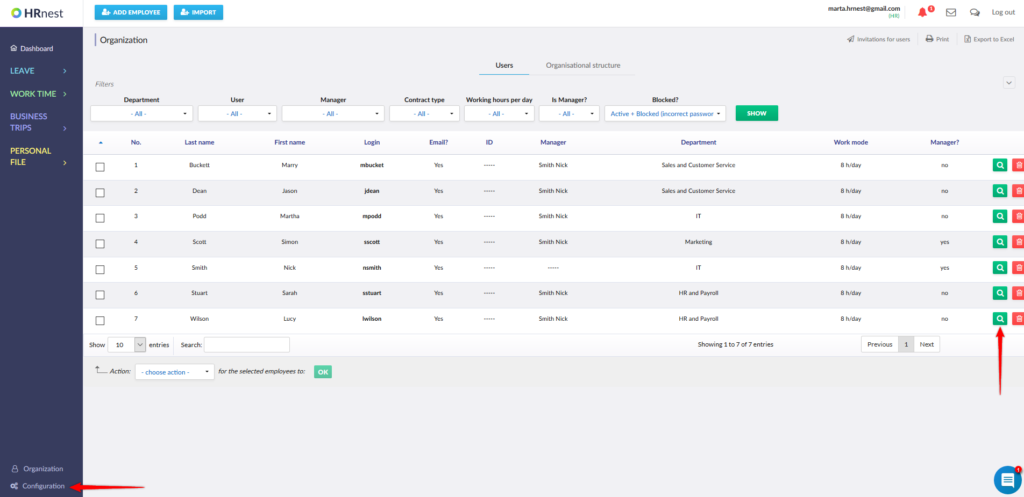
Step 2
At Password, click ‘Change’.
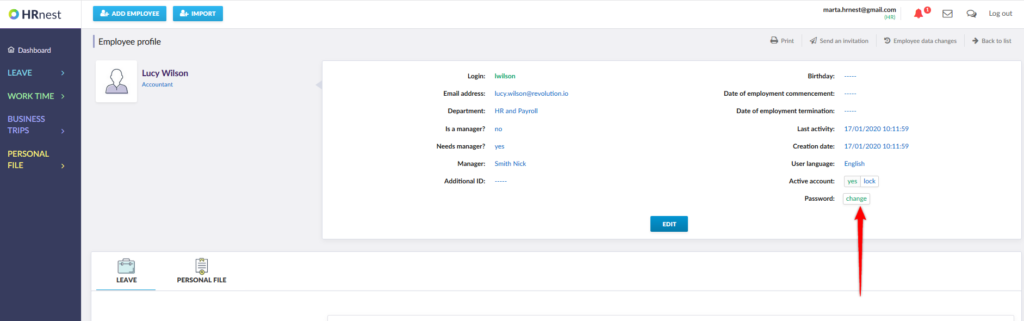
Step 3
Enter the new password and then repeat it. Remember that the new password must contain a minimum of 8 characters, uppercase and lowercase letters and numbers. Then click ‘Change Password’.