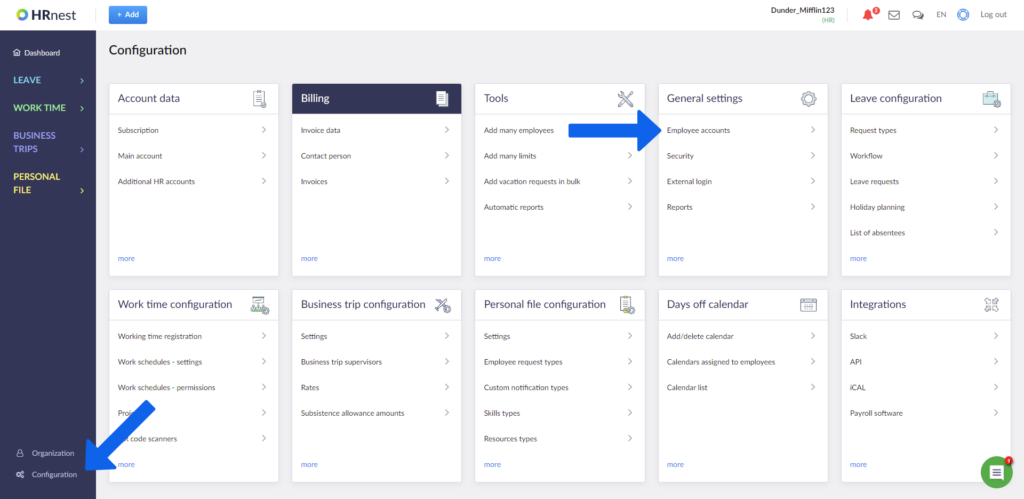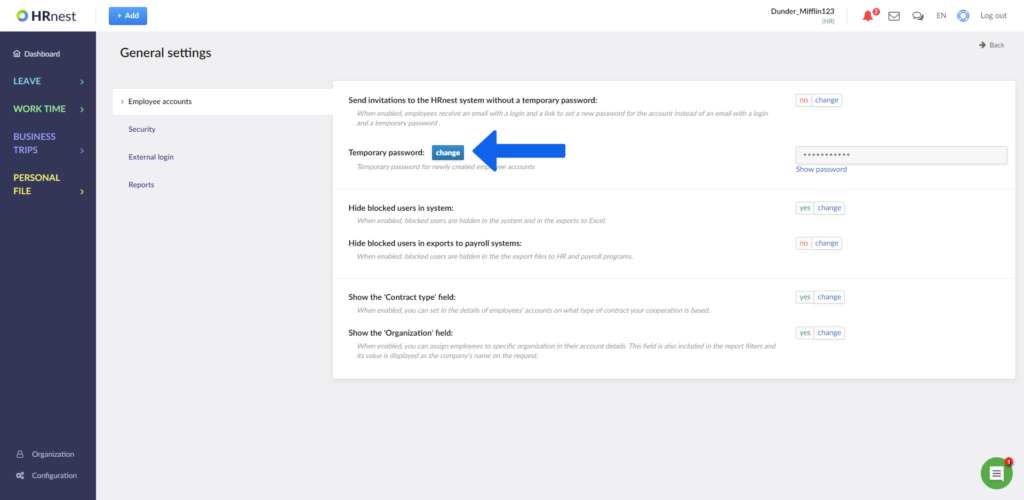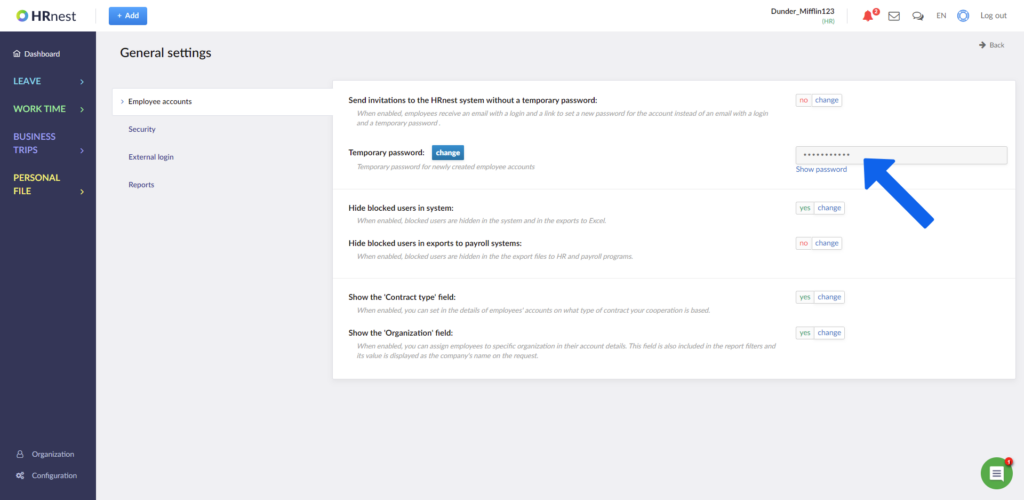The first login of the employee is done using a temporary password set for all employees. The password is randomly generated by the system, but you can change it to your own.
Step 1
From the side menu select Configuration. Click the ‘General settings’ tile.
Step 2
With the ‘Temporary password’ item you can check the current password for employees who have not yet logged in. Select ‘Change’ to include the new password.
Step 3
Enter a new temporary password – it must contain at least 8 characters – and confirm it. The new password applies only to employee accounts that were created after changing the password.