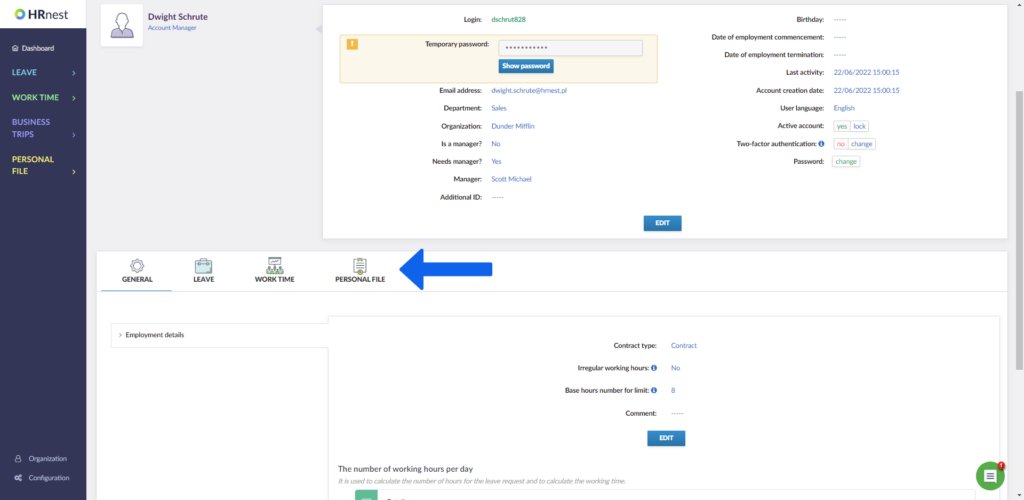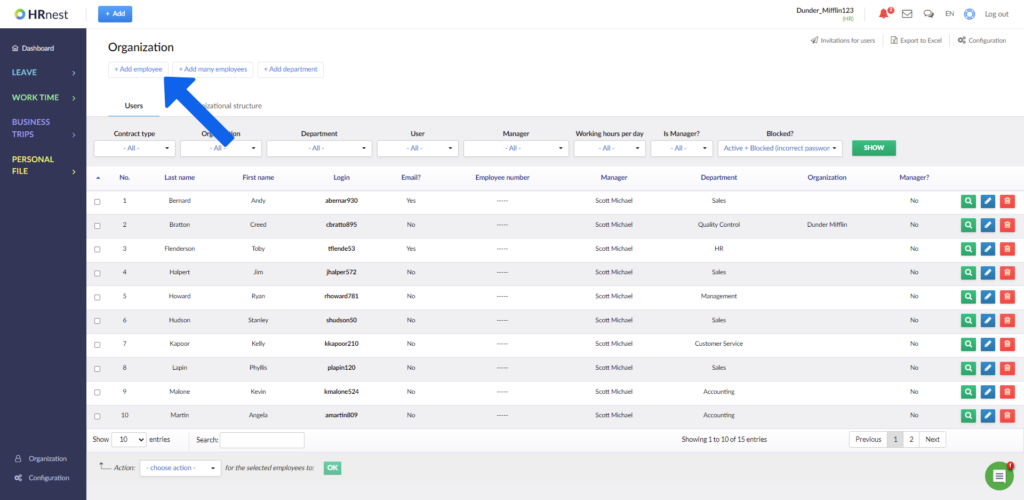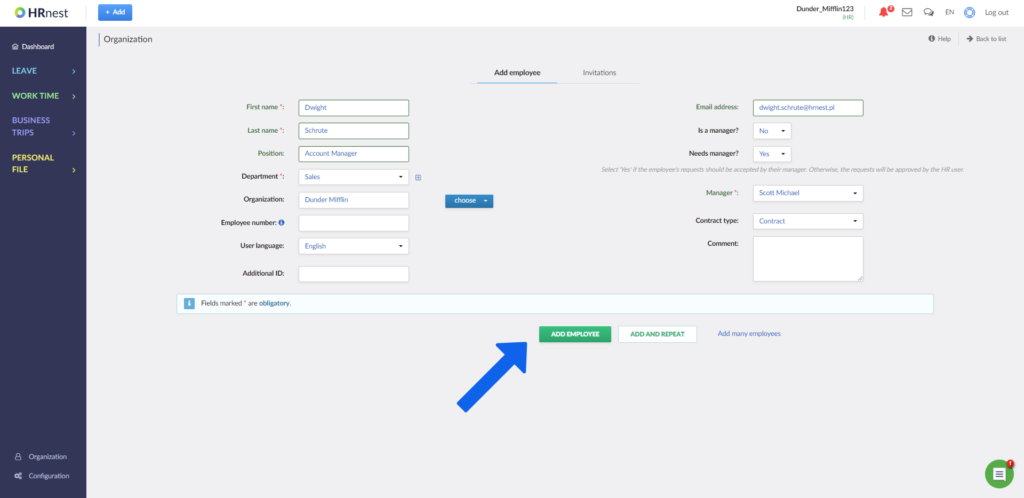Step 1
Select Organization from the side menu.
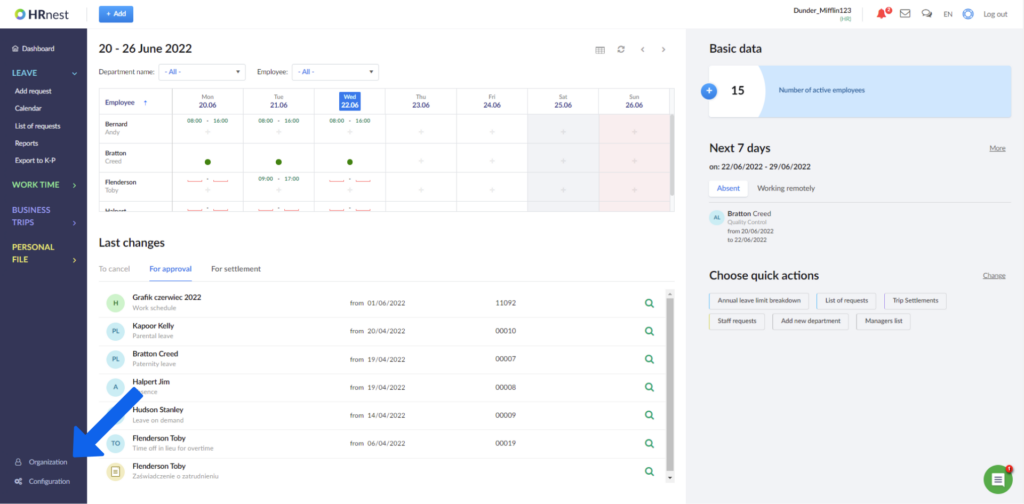
Step 2
Select the Add employee button.
Step 3
Enter employee details.
- The First name field can contain a maximum of 25 characters.
- Last name field can contain a maximum of 50 characters.
- The Organization, E-mail address, Position, ID number and Comment fields may be left blank.

If you do not enter an e-mail address, the employee will not receive e-mail notifications about changes in the status of their requests.
If you want to appoint a supervisor who will accept this employee’s leave requests, select the appropriate name from the drop-down list in the Supervisor field. If you do not want to appoint a supervisor – select No in the Needs manager field.
If this employee is to be the manager for others, select Yes in the Is a manager? field – the employee’s name will appear in the drop-down list on other employees profiles.
Remember to indicate the type of contract for your employee at the end of the form.
Step 4
If the form has been correctly completed you will be taken to the employee’s account details view.
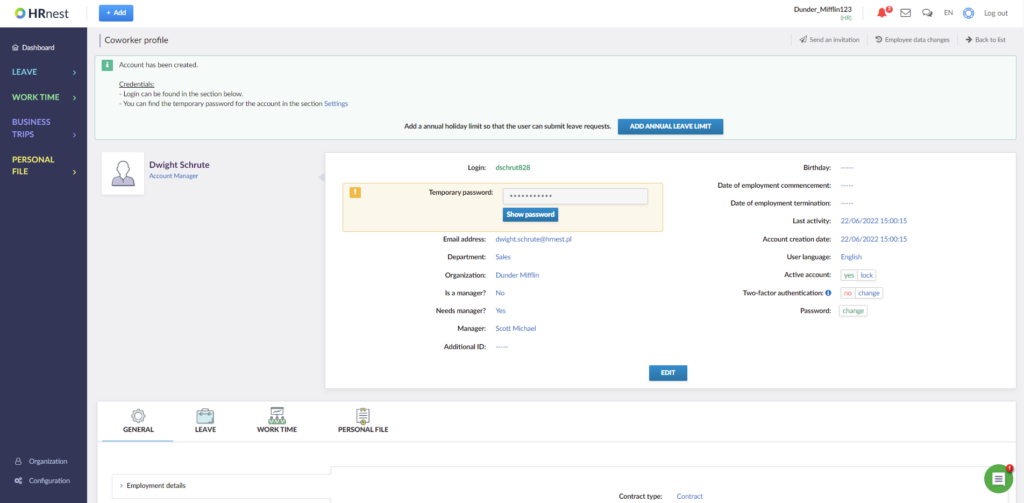
In addition to the entered data, you will also see the login that has been assigned to the employee.
You will also find here information if the account is active – from this position you have the option of blocking and unblocking the account. The employee will not be able to log in to the blocked account.
You can also configure here more specific options available for the employee in HRnest.