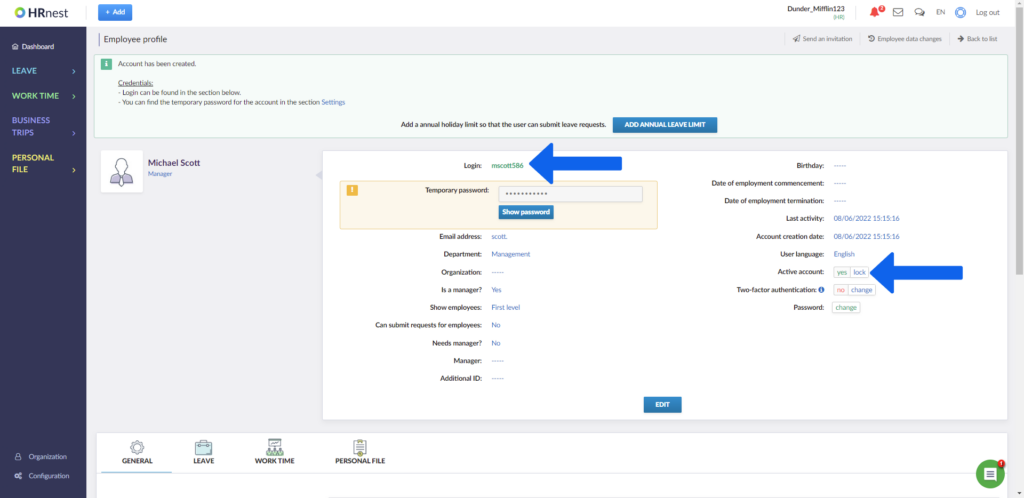Step 1
Select the Organization section from the side menu, and then click Add employee.
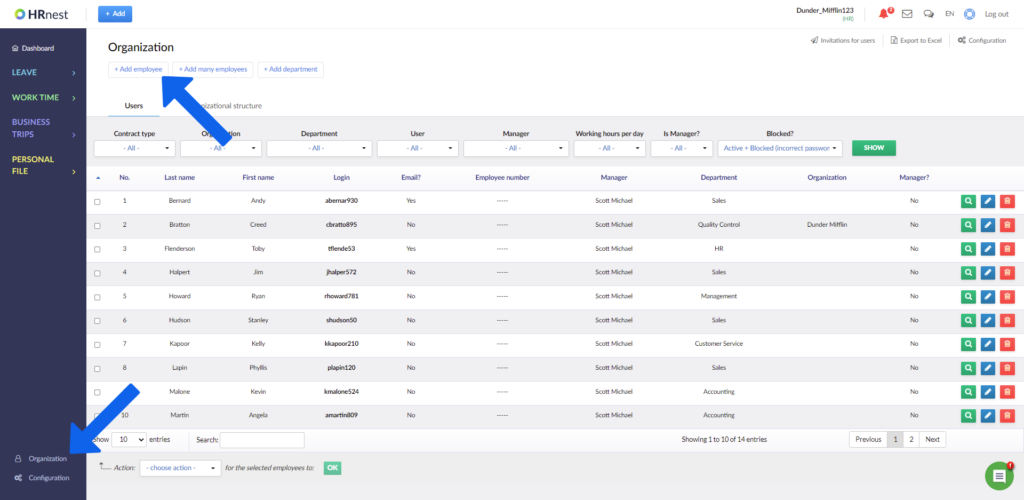
You can also add a new employee using a quick access menu on the topbar.
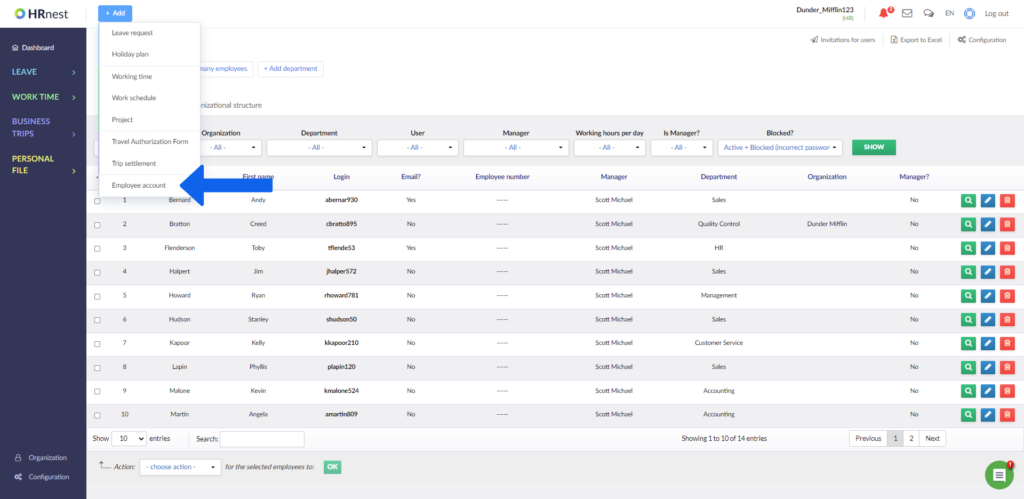
Step 2
Enter manager details. The First Name, Last Name and Department fields are required. The other fields can be left blank. Remember, however, that if you do not enter e-mail address, the manager will not receive e-mail notifications about changes in the status of requests. In the Is he a manager? select ‘Yes’. Then the manager’s name will appear in the supervisor’s drop-down list on other employee profiles. After completing the form, click ‘Add employee’.
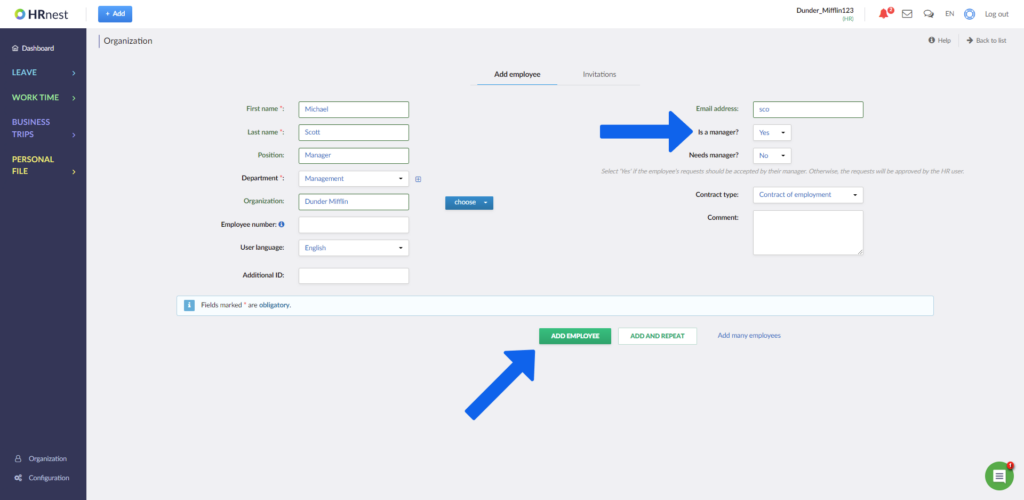
Step 3
After completing the form, you will be taken to the manager’s account details view, where you can see e.g. his login.
You will also find information whether a given account is active – from this position you can either activate or deactivate the account. The manager will not be able to log into the blocked account.
Below there is the General section where you can designate a replacement, the Leave section with configuration data for this module and the Personal file section.