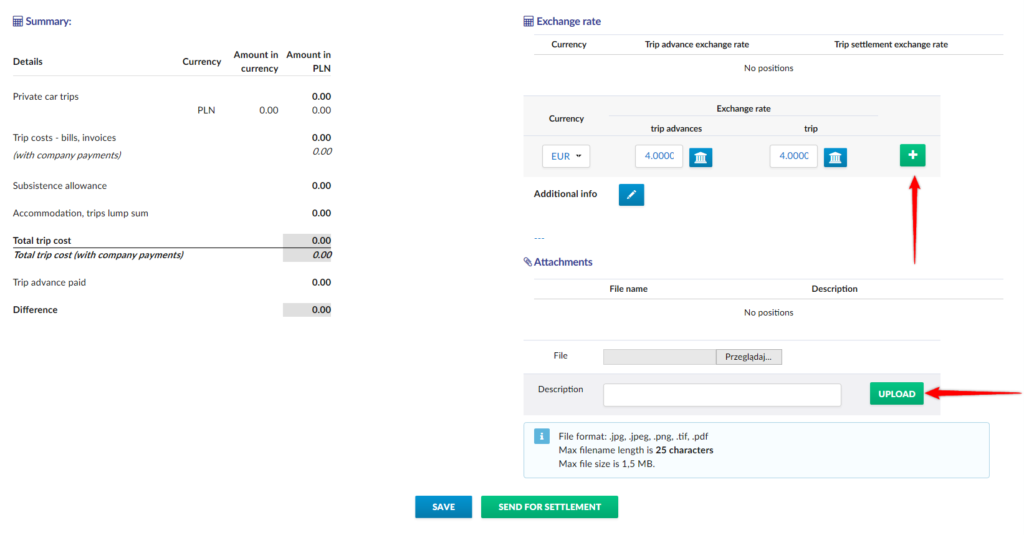Step 1
Select TAFs from the side menu. For orders that require settlement, the ‘$’ icon is visible – click on it next to the travel authorization form you want to settle.
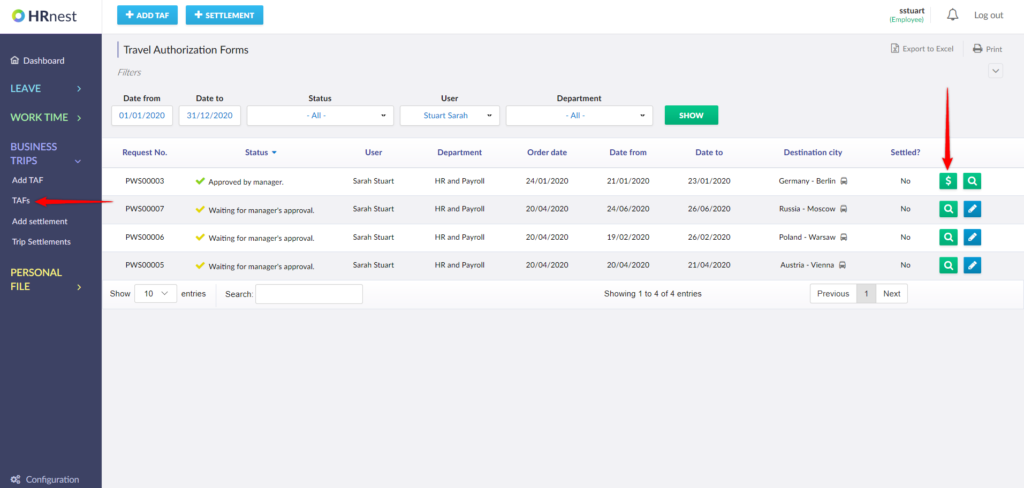
Step 2
Check the correctness of the data transferred from the TAF.
If the trip you want to settle was a trip abroad, change the ‘Trip type’ field from domestic to foreign. An additional field will appear, which should be completed with vehicle data and crossing times.
An employee’s length of stay abroad is counted when the trip is made using public transportation:
land – from the moment of crossing the country border on the way abroad, to the moment of crossing the country border on the way back to the country
airplane – from the moment of taking off the plane on the way abroad from the last airport in the country, until the landing of the plane on the way back at the first airport in the country
sea trip – from the moment the ship (ferry) leaves the domestic port until the ship (ferry) enters the domestic port
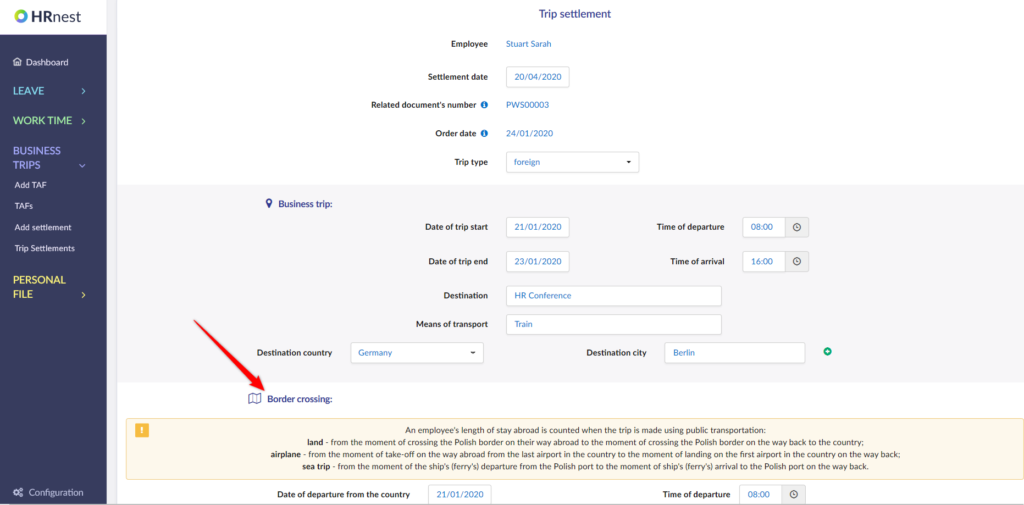
Step 3
If the delegation details are correct, select the ‘Settle Business Trip Costs’ button.
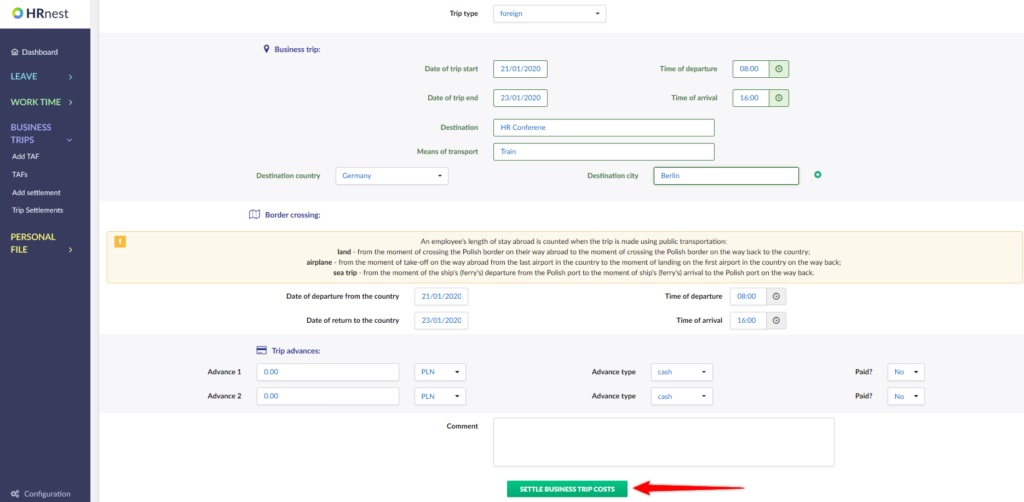
Step 4
The next step is to settle the journey with a car (private or business) – fill in the mileage and confirm it with the ‘+’ button. The system will automatically assign a refund rate for 1 km of mileage. If you used a different means of transport during your delegation, leave this space blank.
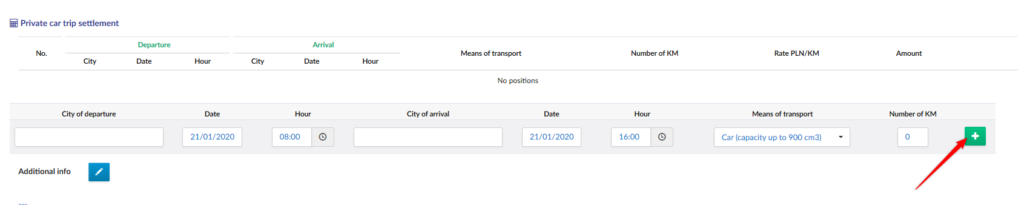
Step 5
Settle other delegation costs by showing invoices, bills, tickets and other documents that entitle you to reimbursement of costs incurred. Accept each new item with the ‘+’ button. If you prefer to settle a lump sum, you can leave these lines blank.
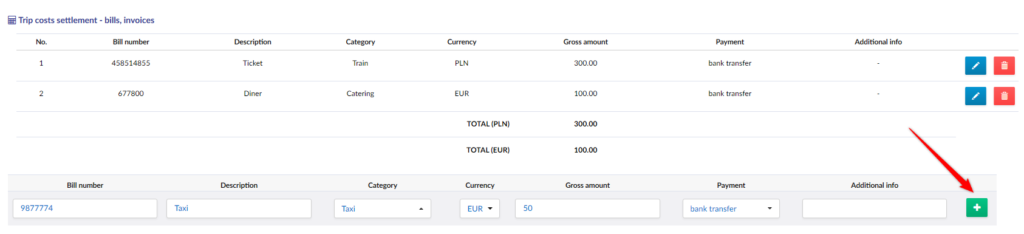
Step 6
If your employer provides you with full or half board during your trip, complete the next item on the form. If the employer does not provide food during the trip, this should also be noted.
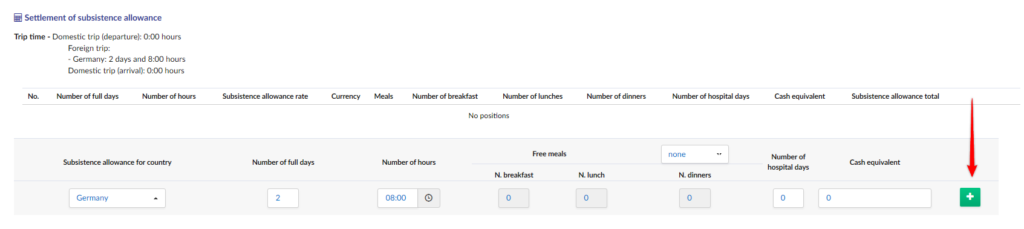
Step 7
When you settle a trip abroad, you should also download exchange rates according to which the costs will be settled.
You can attach scans of documents (bills, invoices, tickets) using the form at the end of the document.
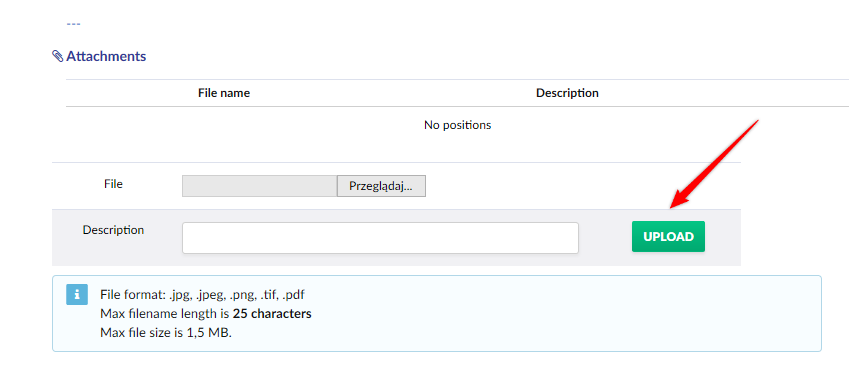
If you want to come back to trip settlement later, select ‘Save’ to complete it. If you have completed all the data, select the ‘Send for settlement’ button, which ends the billing phase by the employee. After this operation, the settlement goes to the Business trip supervisor.